Available with Spatial Analyst license.
Summary
Calculates, for each cell, the Euclidean distance to the closest source.
Illustration
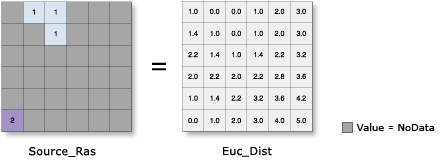
Usage
The input source data can be a feature class or raster.
When the input source data is a raster, the set of source cells consists of all cells in the source raster that have valid values. Cells that have NoData values are not included in the source set. The value 0 is considered a legitimate source. A source raster can be easily created using the extraction tools.
When the input source data is a feature class, the source locations are converted internally to a raster before performing the analysis. The resolution of the raster can be controlled with the Output cell size parameter or the Cell Size environment. By default, the resolution will be determined by the shorter of the width or height of the extent of input feature, in the input spatial reference, divided by 250.
When using polygon feature data for the input source data, care must be taken with how the output cell size is handled when it is coarse, relative to the detail present in the input. The internal rasterization process employs the same default Cell assignment type as the Polygon to Raster tool, which is the cell center method. This means that data not located at the center of the cell will not be included in the intermediate rasterized source output, so it will not be represented in the distance calculations. For example, if your sources are a series of small polygons (such as building footprints) that are small relative to the output cell size, it is possible that only a few will fall under the centers of the output raster cells, seemingly causing most of the others to be lost in the analysis.
To avoid this situation, as an intermediate step, you could rasterize the input features directly with the Polygon to Raster tool and set a Priority field. Then use the resulting output as input to the particular distance tool you want to use. Alternatively, you could select a small cell size to capture the appropriate amount of detail from the input features.
The Maximum distance is specified in the same map units as the input source data.
Allocation is not an available output because there can be no floating-point information in the source data. If allocation output is desired, use the Euclidean Allocation tool, which can generate all three outputs (allocation, distance, and direction) at the same time.
This tool supports parallel processing. If your computer has multiple processors or processors with multiple cores, better performance may be achieved, particularly on larger datasets. The Parallel processing with Spatial Analyst help topic has more details on this capability and how to configure it.
When using parallel processing, temporary data will be written to manage the data chunks being processed. The default temp folder location will be on your local C drive. You can control the location of this folder by setting up a system environment variable named TempFolders and specifying the path to a folder to use (for example, E:\RasterCache). If you have admin privileges on your machine, you can also use a registry key (for example, [HKEY_CURRENT_USER\SOFTWARE\ESRI\Desktop10.6\Raster]).
By default, this tool will use 50 percent of the available cores. If the input data is smaller than 5,000 by 5,000 cells in size, fewer cores may be used. You can control the number of cores the tool uses with the Parallel processing factor environment.
See Analysis environments and Spatial Analyst for additional details on the geoprocessing environments that apply to this tool.
Syntax
EucDistance (in_source_data, {maximum_distance}, {cell_size}, {out_direction_raster}, {distance_method})| Parameter | Explanation | Data Type |
in_source_data | The input source locations. This is a raster or feature dataset that identifies the cells or locations to which the Euclidean distance for every output cell location is calculated. For rasters, the input type can be integer or floating point. | Raster Layer; Feature Layer |
maximum_distance (Optional) | Defines the threshold that the accumulative distance values cannot exceed. If an accumulative Euclidean distance value exceeds this value, the output value for the cell location will be NoData. The default distance is to the edge of the output raster. | Double |
cell_size (Optional) | The cell size at which the output raster will be created. This will be the value in the environment if it is explicitly set. If it is not set in the environment, the default cell size will depend on if the input source data is a raster or a feature, as follows:
| Analysis Cell Size |
out_direction_raster (Optional) | The output Euclidean direction raster. The direction raster contains the calculated direction, in degrees, that each cell center is from the closest source cell center. The range of values is from 0 degrees to 360 degrees, with 0 reserved for the source cells. Due east (right) is 90 and the values increase clockwise (180 is south, 270 is west, and 360 is north). The output raster is of integer type. | Raster Dataset |
distance_method (Optional) | Determines whether to calculate the distance using a planar (flat earth) or a geodesic (ellipsoid) method.
| String |
Return Value
| Name | Explanation | Data Type |
| out_distance_raster | The output Euclidean distance raster. The distance raster identifies, for each cell, the Euclidean distance to the closest source cell, set of source cells, or source location. The output raster is of floating-point type. | Raster |
Code sample
EucDistance example 1 (Python window)
The following Python Window script demonstrates how to use the EuclideanDistance tool.
import arcpy
from arcpy import env
from arcpy.sa import *
env.workspace = "C:/sapyexamples/data"
outEucDistance = EucDistance("rec_sites.shp", 5000, 5,
"c:/sapyexamples/output/EucDirOut")
outEucDistance.save("C:/sapyexamples/output/eucdist")
EucDistance example 2 (stand-alone script)
Calculates for each cell the straight line distance to the nearest source.
# Name: EucDistance_Ex_02.py
# Description: Calculates for each cell the Euclidean distance to the nearest source.
# Requirements: Spatial Analyst Extension
# Import system modules
import arcpy
from arcpy import env
from arcpy.sa import *
# Set environment settings
env.workspace = "C:/sapyexamples/data"
# Set local variables
inSourceData = "rec_sites.shp"
maxDistance = 4000
cellSize = 4
outDirectionRaster = "C:/sapyexamples/output/eucdirect"
# Check out the ArcGIS Spatial Analyst extension license
arcpy.CheckOutExtension("Spatial")
# Execute EucDistance
outEucDistance = EucDistance(inSourceData, maxDistance, cellSize, outDirectionRaster)
# Save the output
outEucDistance.save("C:/sapyexamples/output/eucdist")
Environments
Licensing information
- ArcGIS Desktop Basic: Requires Spatial Analyst
- ArcGIS Desktop Standard: Requires Spatial Analyst
- ArcGIS Desktop Advanced: Requires Spatial Analyst