Available with Spatial Analyst license.
Summary
Creates a raster of flow direction from each cell to its downslope neighbor, or neighbors, using D8, Multiple Flow Direction (MFD) or D-Infinity (DINF) methods.
Illustration
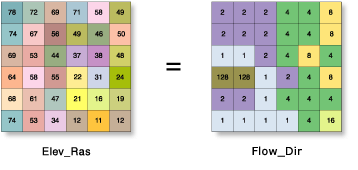
Usage
The Flow Direction tool supports three flow modeling algorithms. Those are D8, Multi Flow Direction (MFD) and D-Infinity (DINF).
The D8 flow method models flow direction from each cell to its steepest downslope neighbor.
The output of the Flow Direction tool run with the D8 flow direction type is an integer raster whose values range from 1 to 255. The values for each direction from the center are the following:

For example, if the direction of steepest drop was to the left of the current processing cell, its flow direction would be coded as 16.
If a cell is lower than its eight neighbors, that cell is given the value of its lowest neighbor, and flow is defined toward this cell. If multiple neighbors have the lowest value, the cell is still given this value, but flow is defined with one of the two methods explained below. This is used to filter out one-cell sinks, which are considered noise.
If a cell has the same change in z-value in multiple directions and that cell is part of a sink, the flow direction is referred to as undefined. In such cases, the value for that cell in the output flow direction raster will be the sum of those directions. For example, if the change in z-value is the same both to the right (flow direction = 1) and down (flow direction = 4), the flow direction for that cell is 1 + 4 = 5. Cells with undefined flow direction can be flagged as sinks using the Sink tool.
If a cell has the same change in z-value in multiple directions and is not part of a sink, the flow direction is assigned with a lookup table defining the most likely direction. See Greenlee (1987).
The output D8 drop raster is calculated as the difference in z-value divided by the path length between the cell centers, expressed in percentages. For adjacent cells, this is analogous to the percent slope between cells. Across a flat area, the distance becomes the distance to the nearest cell of lower elevation. The result is a map of percent rise in the path of steepest descent from each cell.
When calculating the D8 drop raster in flat areas, the distance to diagonally adjacent cells (1.41421 * cell size) is approximated by 1.5 * cell size for improved performance.
The Multiple Flow Direction (MFD) algorithm, described by Qin et al. (2007), partitions flow from a cell to all downslope neighbors. A flow-partition exponent is created from an adaptive approach based on local terrain conditions and is used to determine fraction of flow draining to all downslope neighbors.
The MFD flow direction output when added to a map only displays the D8 flow directions. As MFD flow directions have potentially multiple values tied to each cell (each value corresponds to proportion of flow to each downslope neighbor), it is not easily visualized. However, an MFD flow direction output raster is an input recognized by the Flow Accumulation tool that would utilize the MFD flow directions to proportion and accumulate flow from each cell to all downslope neighbors.
The D-Infinity (DINF) flow method, described by Tarboton (1997), determines flow direction as the steepest downward slope on eight triangular facets formed in a 3x3 cell window centered on the cell of interest. Flow direction output is a floating point raster represented as a single angle in degrees going counter-clockwise from 0 (due east) to 360 (again due east).
With the Force all edge cells to flow outward parameter in the default unchecked setting (NORMAL in Python), a cell at the edge of the surface raster will flow toward the inner cell with the steepest drop in z-value. If the drop is less than or equal to zero, the cell will flow out of the surface raster.
This tool supports parallel processing. If your computer has multiple processors or processors with multiple cores, better performance may be achieved, particularly on larger datasets. The Parallel processing with Spatial Analyst help topic has more details on this capability and how to configure it.
When using parallel processing, temporary data will be written to manage the data chunks being processed. The default temp folder location will be on your local C drive. You can control the location of this folder by setting up a system environment variable named TempFolders and specifying the path to a folder to use (for example, E:\RasterCache). If you have admin privileges on your machine, you can also use a registry key (for example, [HKEY_CURRENT_USER\SOFTWARE\ESRI\Desktop10.6\Raster]).
By default, this tool will use 50 percent of the available cores. If the input data is smaller than 5,000 by 5,000 cells in size, fewer cores may be used. You can control the number of cores the tool uses with the Parallel processing factor environment.
See Analysis environments and Spatial Analyst for additional details on the geoprocessing environments that apply to this tool.
References:
Greenlee, D. D. 1987. "Raster and Vector Processing for Scanned Linework." Photogrammetric Engineering and Remote Sensing 53 (10): 1383–1387.
Qin, C., Zhu, A. X., Pei, T., Li, B., Zhou, C., & Yang, L. 2007. "An adaptive approach to selecting a flow partition exponent for a multiple flow direction algorithm." International Journal of Geographical Information Science 21(4): 443-458.
Tarboton, D. G. 1997. "A new method for the determination of flow directions and upslope areas in grid digital elevation models." Water Resources Research 33(2): 309-319.
Syntax
FlowDirection (in_surface_raster, {force_flow}, {out_drop_raster}, {flow_direction_type})| Parameter | Explanation | Data Type |
in_surface_raster | The input raster representing a continuous surface. | Raster Layer |
force_flow (Optional) | Specifies if edge cells will always flow outward or follow normal flow rules.
| Boolean |
out_drop_raster (Optional) | An optional output drop raster. The drop raster returns the ratio of the maximum change in elevation from each cell along the direction of flow to the path length between centers of cells, expressed in percentages. This output is of floating-point type. | Raster Dataset |
flow_direction_type (Optional) | Specifies the type of flow method to use while computing flow directions.
| String |
Return Value
| Name | Explanation | Data Type |
| out_flow_direction_raster | The output raster that shows the flow direction from each cell to its downslope neighbor(s) using D8, Multiple Flow Direction (MFD) or D-Infinity (DINF) methods. This output is of integer type. | Raster |
Code sample
FlowDirection example 1 (Python window)
This example creates a D8 flow direction raster from an input Grid elevation surface raster.
import arcpy
from arcpy import env
from arcpy.sa import *
env.workspace = "C:/sapyexamples/data"
outFlowDirection = FlowDirection("elevation", "NORMAL")
outFlowDirection.save("C:/sapyexamples/output/outflowdir01")
FlowDirection example 2 (stand-alone script)
This example creates a D8 flow direction raster from an input Grid elevation surface raster.
# Name: FlowDirection_Example.py
# Description: Creates a raster of flow direction from each cell to its
# steepest downslope neighbor.
# Requirements: Spatial Analyst Extension
# Import system modules
import arcpy
from arcpy import env
from arcpy.sa import *
# Set environment settings
env.workspace = "C:/sapyexamples/data"
# Set local variables
inSurfaceRaster = "elevation"
outDropRaster = "C:/sapyexamples/output/dropraster"
# Check out the ArcGIS Spatial Analyst extension license
arcpy.CheckOutExtension("Spatial")
# Execute FlowDirection
outFlowDirection = FlowDirection(inSurfaceRaster, "FORCE", outDropRaster)
# Save the output
outFlowDirection.save("C:/sapyexamples/output/outflowdir02")
Environments
Licensing information
- ArcGIS Desktop Basic: Requires Spatial Analyst
- ArcGIS Desktop Standard: Requires Spatial Analyst
- ArcGIS Desktop Advanced: Requires Spatial Analyst