Batch processing is a core functionality in geoprocessing. Many geoprocessing workflows include running the same tool against a large number of datasets—for example, converting shapefiles into file geodatabase feature classes or clipping a number of thematic layers to a study area. To eliminate the repetition, each geoprocessing tool has a batch mode.
To use batch, right-click a tool and click Batch. This opens the batch dialog box with one row of the batch grid, as shown below with the Clip tool.
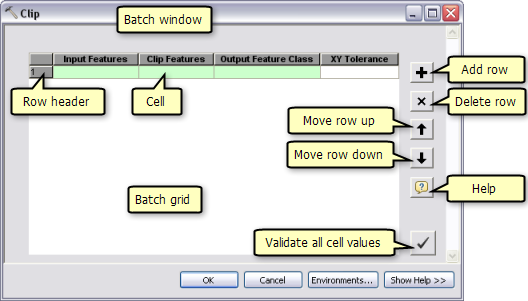
Entering parameters
You can enter parameter values by double-clicking the header row, as illustrated below.
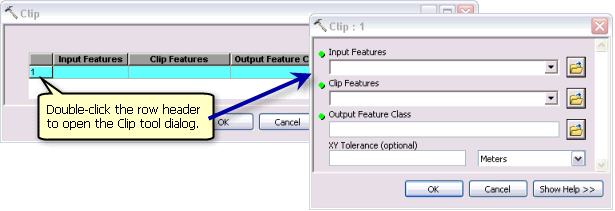
After entering values for each parameter, click OK on the tool dialog box. The batch grid row now contains the data you entered, as shown below.
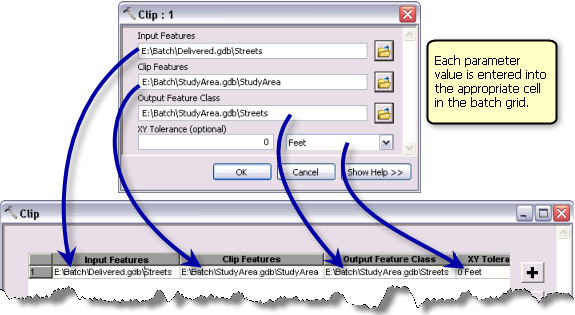
Adding more processes
Each row in the batch grid represents a process—a tool plus the data needed to execute the tool. To add another process, click the Add button  .
.

Double-click the row header to open the tool dialog box, or right-click an individual cell, click Open to open the parameter dialog box, then enter the cell value, as illustrated below.
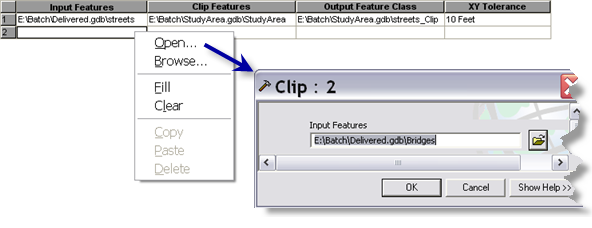
Easier yet, since the Input Features parameter is for a dataset, right-click the cell and click Browse to go directly to the dataset.
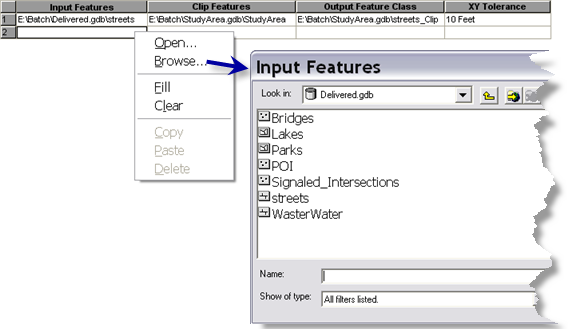
After entering the value for Input Features, the batch grid appears as follows:

Using the Check Values button
The Check Values button  validates the entire batch grid's content. Check Values also generates output dataset names.
validates the entire batch grid's content. Check Values also generates output dataset names.

When you change any input to the batch grid, be sure to click the Check Values button  to validate and update the grid's content. Validation is also necessary if you change the scratch workspace for the batch outputs. Always validate the batch grid content before you execute the batch process.
to validate and update the grid's content. Validation is also necessary if you change the scratch workspace for the batch outputs. Always validate the batch grid content before you execute the batch process.
Filling cells with the same value
In this example, all data is clipped to the same clip features. Rather than entering the same value in each Clip Features cell, you can use Fill, as illustrated below.
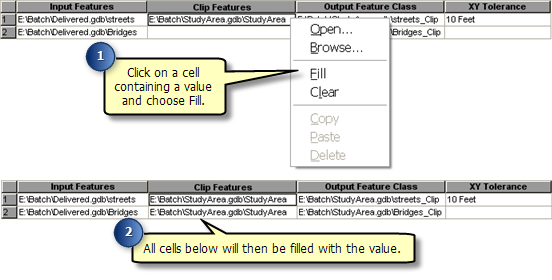
Executing
After filling the batch grid, check your values  to ensure that all data is valid, then click OK. Batch grid rows are executed sequentially. Execution messages can be reviewed in the Results window.
to ensure that all data is valid, then click OK. Batch grid rows are executed sequentially. Execution messages can be reviewed in the Results window.