You can create your own toolbox and add tools and toolsets to it. Any toolbox you create is called a custom toolbox, as opposed to a system toolbox (a toolbox installed with ArcGIS). Script and model tools that you create need to be stored in a custom toolbox.
- In the Catalog window, navigate to the folder or geodatabase where you want the toolbox to be created.
- Right-click the folder or geodatabase and click New > Toolbox.
- The default name of the toolbox (Toolbox.tbx or Toolbox) will be highlighted, and you can enter the name for your toolbox. If the toolbox name is not highlighted, right-click the toolbox and click Rename.
- When saving a new model in ModelBuilder, you can create a new toolbox with the New Toolbox button
 , as illustrated below.
, as illustrated below.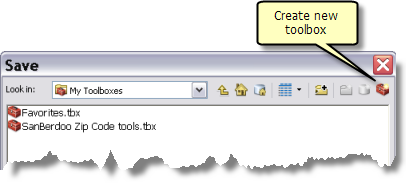
- A good practice is to give your new toolbox an alias when you create it. The toolbox alias is used to identify the toolbox in scripting. Right-click the toolbox and click Properties. On the General tab, enter an alias name.