By default, the order of the parameters on the dialog box is the order in which you make them model parameters in ModelBuilder. Oftentimes, this order isn't what you want on the model's tool dialog box. You can change this order on the Parameters tab of the tool's properties dialog box.
- In the Catalog window or ArcToolbox window, right-click the model tool and click Properties. Or do one of the following:
- In the ModelBuilder menu, click Model > Model Properties.
- Right-click anywhere on the model diagram and click Model Properties.
- Click the Parameters tab.
- Select a parameter, change its position with the up and down arrows, then click OK.
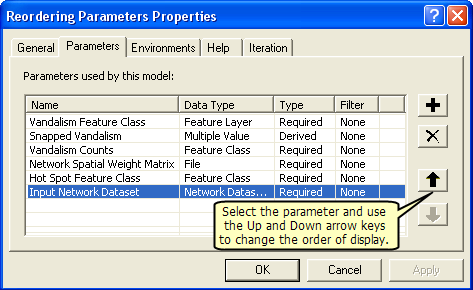
The parameter order is changed, and the next time you open the model tool dialog box, parameters appear in the order that you have set.