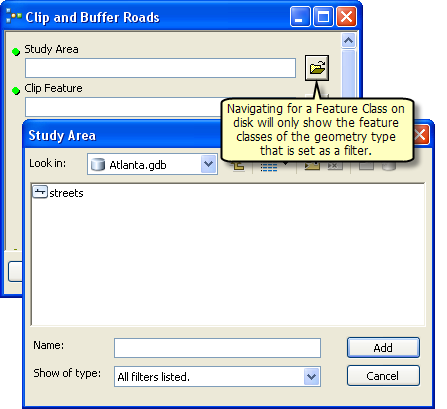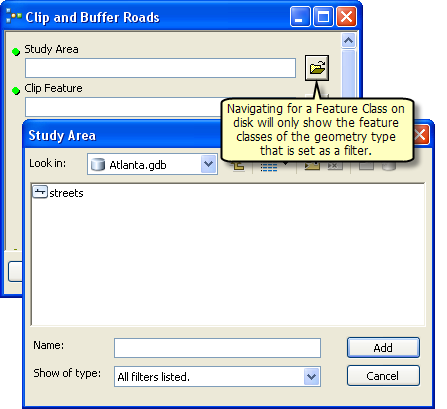Feature class filter is a list of allowable feature class types: Point, Multipoint, Polyline, Polygon, MultiPatch, Sphere, Annotation, and Dimension.
You can choose one or more filter values. Input feature classes are checked against the filter values. So for example, if you specify only Points as the filter value, you can only enter point feature classes as the parameter value. Follow the steps below to set the filter for a model parameter:
- In the Catalog window or ArcToolbox window, right-click the model tool and click Properties. Or do one of the following:
- In the ModelBuilder menu, click Model > Model Properties.
- Right-click anywhere on the model diagram and click Model Properties.
- Click the Parameters tab.
- Choose the feature class parameter for which you want to apply the filter, click the cell for the filter, then choose the Feature Class filter from the Filter list and click OK, as shown in the illustration below:
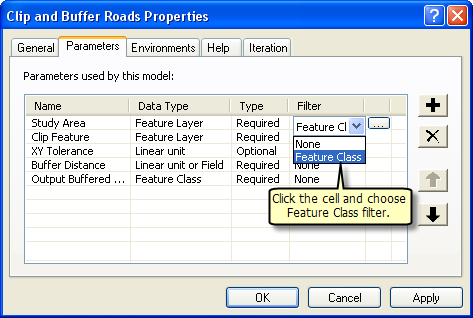
This opens the Feature Class window that allows you to choose the feature class geometry types.
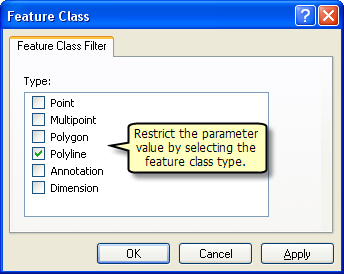
- Choose the geometry type of the feature class to restrict the parameter values and click OK as shown in the illustration above.
Now, when you navigate to the feature class on disk from the model tool dialog, you will only see the feature classes with the geometry types that you have set as the filter. In this example, Polyline was set as the filter; therefore, only the street feature class in the geodatabase is displayed.