Available with 3D Analyst license.
Intersect creates a new feature from the common areas or edges of any two selected features of the same geometry type. The new intersected feature is created using the settings specified in the chosen feature template.
You can create a new feature from the intersection of features of different layers, but the layers must be of the same geometry type (either line or polygon). The original features are maintained, and the new feature is created without attribute values in the current layer. You must manually enter attribute values for the new feature.
For instance, you can create a new sales territory out of overlapping sales areas. The top image shows two selected sales areas, and the bottom shows the result after using the Intersect command: a single sales territory (the purple selected feature) is created from the common sales areas.
- Before Intersect:
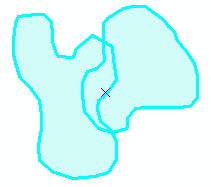
- After Intersect (and assigning attributes to the new feature):
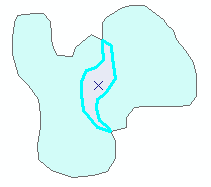
If you are trying to intersect line features, they must share a common edge. For example, two lines that cross one another (for example, as an X) share a common point but not a common edge. Use the Split Tool  on the 3D Editor toolbar to break this type of line intersection.
on the 3D Editor toolbar to break this type of line intersection.
The Intersect command works on selected features, allowing you to choose which features are intersected in the output, although you cannot specify the output's attributes. On the other hand, the Intersect geoprocessing tool creates new features from the overlaps in all input layers or feature classes, and it allows you to determine which attributes from the input features are transferred to the output feature class.
- Click the Edit Placement button
 on the 3D Editor toolbar.
on the 3D Editor toolbar.
- Click the features from whose intersection you want to create a new feature.
- Click 3D Editor and click Intersect from the drop-down menu.
- Choose the target in which the new feature will be created.
- If you have feature templates for the layers in your 3D view, click the Template button and click the template in which to create the new feature. You can also double-click the preview of the template to choose a different template.
- If you do not have feature templates, click the layer in which to create the new feature.
- Click OK.