Available with 3D Analyst license.
ArcGlobe uses memory caching to improve the interactive performance of the 3D view, and the values can be configured specifically for each ArcGlobe document (.3dd file). For example, if you know you regularly use 3D models or high resolution imagery, you can specify a greater allocation of memory towards that type of data. Configuring the memory cache manually is one way to manage and improve your 3D view's performance. There are other ways to manage the memory cache including automatically balancing the values, restoring the memory usage back to the original settings, and also saving your allocation as the default for future documents.
- Click the Customize menu and click ArcGlobe Options.
- Click the Display Cache tab and click the Advanced button.
- Enter the memory allocation values, in megabytes, for each memory type.
- Optionally, you can click one of four options to balance, restore, or save the memory cache settings. For example, if you have finished authoring your 3D document and have interacted with it for some time, you can click Balance Current Usage to automatically balance the memory cache settings based on your current memory usage.
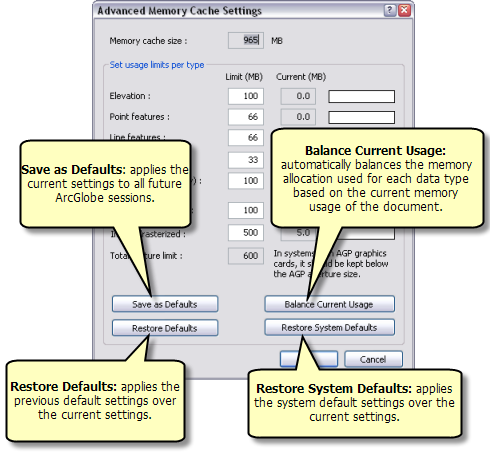
- Click OK on the Advanced Memory Cache Settings dialog box.
- Click OK on the ArcGlobe Options dialog box.
The current memory usage for each type, and the percentage of its allocated size, is detailed on the text box and horizontal graph next to each item.