Available with 3D Analyst license.
You can configure ArcGlobe to delete a layer's disk caches when exiting the application. This will ensure subsequent sessions will pull new display tiles (for data or services that change frequently), and help minimize the disk space being used on your machine.
- In the table of contents, right-click the layer whose cache properties you want to change and click Properties.
- Click the Cache tab.
- Under Cache removal options, check the Exiting the application or removing the layer option.
- Click OK to apply the setting and close the Layer Properties dialog box.
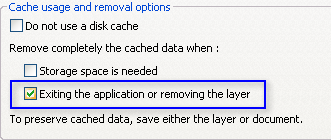
When the layer is removed from the table of contents or you exit ArcGlobe, the layer's cache will be cleared.