The customization of your Bathymetry Information System (BIS) metadata schema ensures that your metadata fields and their values continue to meet your business requirements. ArcGIS for Maritime: Bathymetry allows you to add new metadata fields to the Manage Collections and Add Bathymetry dialog boxes and the Explore Bathymetry and Compose Surface windows. For example, you may need to add a new text field to store hyperlinks related to the dataset.
The following steps outline adding a new text field to the collection metadata schema. These steps can also be used to add a text field to the extended metadata schema.
If you use multiple BIS geodatabases that require custom metadata, you will need to make changes for each of those BIS geodatabases individually.
If you need to make major configuration changes to your collection or extended metadata schema, it is recommended that you make a backup copy of the schemas so that you can revert to your previous configuration if necessary. The location of your current metadata schema can be found in the Paths pane on the Manage BIS Settings window.
- Start ArcMap.
- Click Customize > Toolbars > Bathymetry on the main menu to activate the Bathymetry toolbar if necessary.
-
Click the Manage BIS Settings button
 on the Bathymetry toolbar.
on the Bathymetry toolbar.
The Manage BIS Settings dialog box appears. The settings for your active BIS geodatabase are shown in this dialog box.

- Click Metadata.
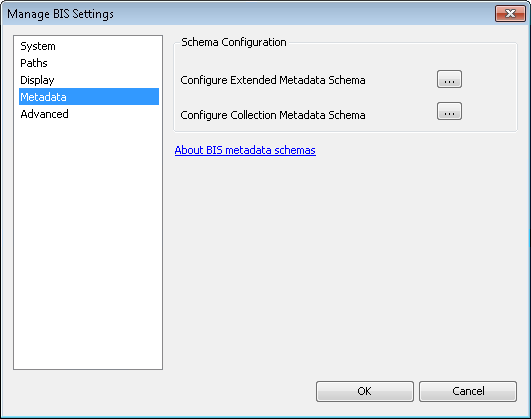
- Click the ellipsis button (…) next to the metadata schema for which you want to add a field.
The Metadata Configuration Editor dialog box appears.
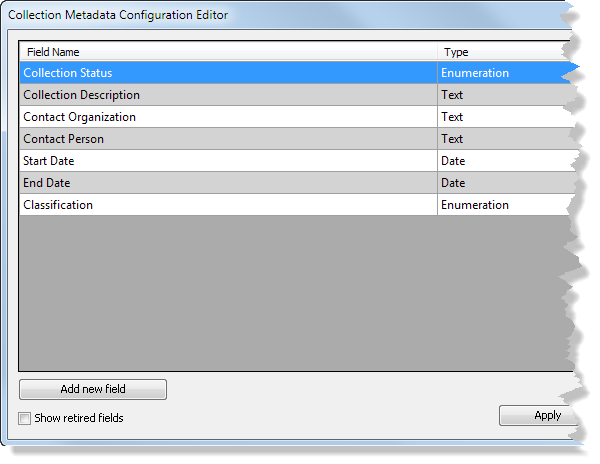
This example uses the collection metadata schema.
- Click Add new field.
By default, new fields are searchable and are not required.
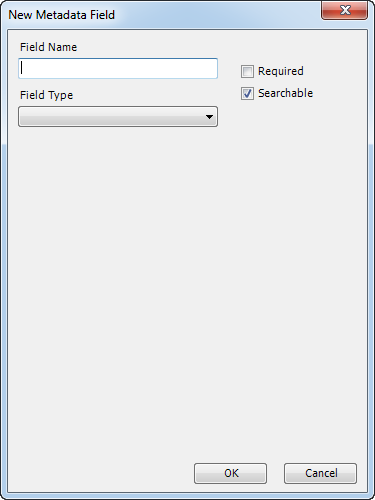
- Uncheck the Searchable check box if you don't want to allow users to filter or sort bathymetry data based on the metadata field's value in the Explore Bathymetry and Compose Surface windows.
- Check the Required check box if you want the field to be required when adding bathymetry datasets.
- Click the Field Type drop-down arrow and choose one of the following:
- Text
- Date
- Enumeration
- Integer
- Double
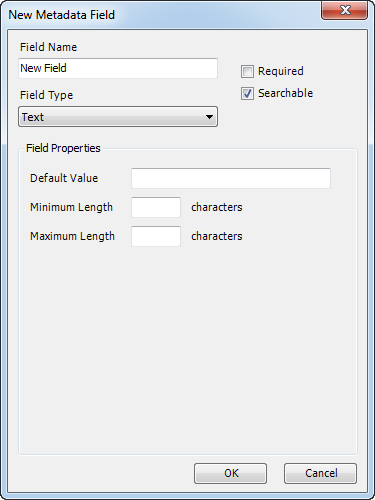
For more information on field types, see Data types, relation types, and restrictions for collection and extended metadata.
- Type the applicable field property values in the text box.
- Click OK.
The Metadata Configuration Editor dialog box appears.
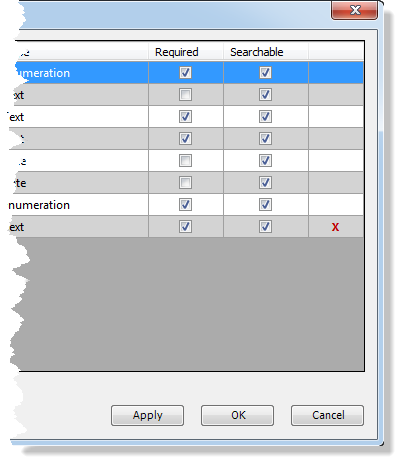
- Click OK to save and close the Metadata Configuration Editor dialog box.
Although the metadata configuration editor updates immediately, you need to close and restart ArcMap for the schema changes to be reflected in other dialog boxes and windows in ArcMap.
- Close ArcMap.
- Start ArcMap.
-
Click the Manage Collections button
 on the Bathymetry toolbar.
on the Bathymetry toolbar.
The Manage Collections dialog box appears.
Your new field is now visible and editable.