Available with Network Analyst license.
Once a network analysis object is created, you may need to move it or change its shape. Moving point objects can be accomplished with the Select/Move Network Locations Tool  . Yet, if you want to move or change the shape of linear or polygonal network analysis objects, you can use the Update Shape from Graphic command.
. Yet, if you want to move or change the shape of linear or polygonal network analysis objects, you can use the Update Shape from Graphic command.
The following steps demonstrate how to use the Update Shape from Graphic command using a new graphic. The examples in the steps show a polygonal network analysis object—specifically a polygon barrier; however, you can also use this method with linear and even point-based objects.
- If the Draw toolbar is not present, click Customize > Toolbars > Draw.
- Use the Draw toolbar to help you create a graphic. You should make it in the shape and location you want the network analysis object that you are updating to be in.
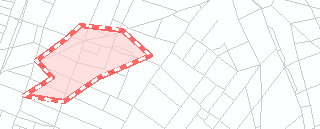
This polygon barrier will be updated from a graphic. 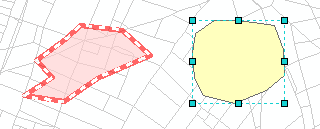
The new drawing to the right of the polygon barrier will be used to update the shape of the barrier. - If the Network Analyst window is not already present, click the Network Analyst window button
 on the Network Analyst toolbar.
on the Network Analyst toolbar.
- Right-click the network analysis object you want to update and choose Update Shape from Graphic.
The Update Shape from Graphic command won't be available if multiple graphics are selected.
The old geometry of the network analysis object is replaced with that of the graphic, and the graphic is deleted.
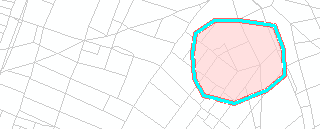
It is assumed you have opened ArcMap, added a network dataset, created a network analysis layer, and created a network analysis object.