Available with Production Mapping license.
If your data model is not in the product library, you need to add it. When you create a new data model, you need to provide the following information:
- Name—The name of the data model you are adding
- Alias—An abbreviated name for the data model
- Description—A short description of the data model (If you have used an acronym for the name or alias, you can spell out the meaning of the acronym for the description.)
- Start ArcMap.
- If necessary, open the Product Library window by clicking Customize > Production > Product Library on the main menu.
A tree view of the product library appears.
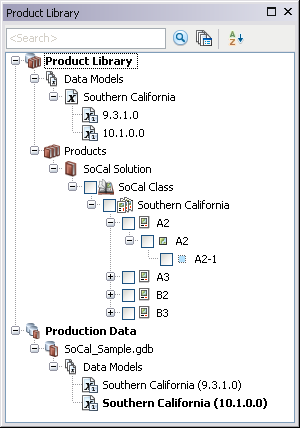
- Right-click Data Models on the window and click New Data Model.
The New Data Model dialog box appears.

- Type the name of the data model in the Name text box.
- If necessary, type an alias for the data model in the Alias text box.
- If necessary, type a description of the data model in the Description text box.
- Click OK.
The new data model appears in the Product Library tree view.