Available with Production Mapping license.
Pattern options for grid lines, ticks, points, and segments provide you with the ability to define repeatable component patterns that are customizable through the Grids and Graticules Designer. All components listed above share most of the same options, which allows a wide range of grid styles to be created. The examples below show different options applied to particular component types. Although the components differ in geometry type and function, they each work in a similar fashion when the same settings are applied.
A pattern is a set of geographic connections and breaks that is composed of the following:
- Interval—Pattern values are multiples of the interval length. For example, with an interval of 100 meters, a Start value of 1, a Stop value of 5, and a Gap of 2, the resulting pattern would produce components that start at a value of 100, then stop before 500 meters is reached, then skip 200 meters before the pattern is repeated again. For more information on units, see Grid units.
- Start—An indicator of where a set of features that belong to particular component is to begin. The features then repeat themselves (or the extent) until just before the Stop indicator is reached.
- Stop—The Stop value is read as up to but not including the value specified, so it does not include features that fall on its specified value.
- Gap—A distance that exists between the stop value and the start value for each interval of the pattern.
Neatline and Coordinate System options determine the origin of the Start value.
- Neatline—The pattern starts at the geographic extent of the current component's parent neatline.
- Coordinate System—The pattern starts at the origin of the current component's parent coordinate system (be that the grid's primary coordinate system or an ancillary coordinate system, if one is defined).
The Repetitions option indicates how many times the pattern (the collective combination of Start, Stop, and Gap values) is repeated across the geographic extent of the current component's parent component. The two settings for this option are as follows:
- End of Extent—The pattern is repeated across the entire extent of the parent component. For example, the grid lines features would continue from one edge of the neatline to the other. Tick features would extend the entire length of the grid line or segment.
- Custom—The number of repetitions is specified in a text box.
Advanced pattern settings
The design of grids sometimes requires the creation of components that display a hierarchy of precision. These combinations of different detail levels are commonly referred to as major and minor components. For example, a grid may have heavy-weight lines designating every kilometer. In addition, lighter-weight lines every 100 meters may also be required. The heavy kilometer lines are the majors, while the lighter 100-meter lines are the minors. To have nonduplicating features where the majors and minors overlap, the Grids and Graticules Designer pattern options (Start, Stop, and Gap properties) need to be utilized.
Grid line patterns
The grid line pattern below has a starting point based on the coordinate system and uses the default Start, Stop, and Gap values.
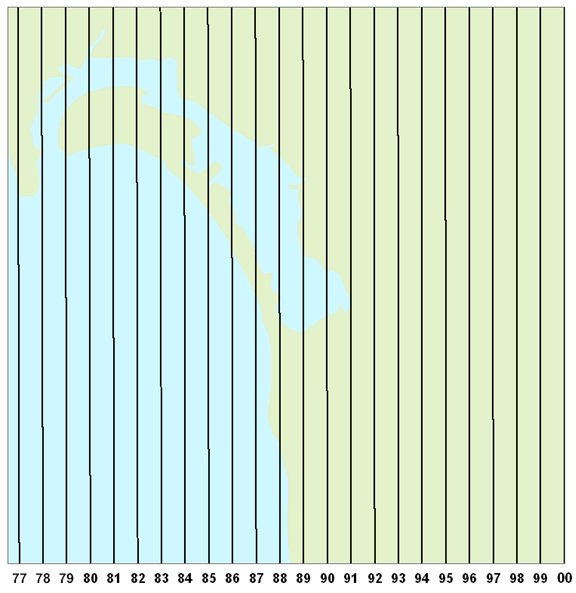
Coordinate System-Default values: Start = 0, Stop = 1, Gap = 0
Notice that the lines start 1,000 meters (Stop = 1) from the coordinate system's origin. Then the pattern repeats itself until the end of the neatline is reached (Repetitions = End of Extent).
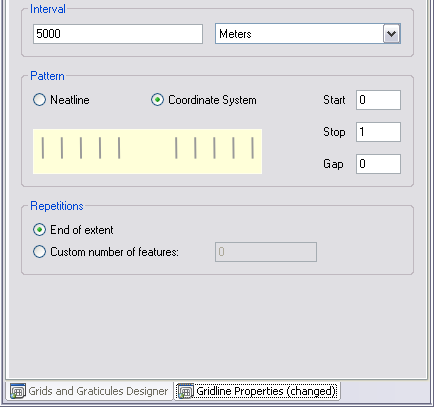
The grid line pattern below has a starting point based on a neatline and uses the default Start, Stop, and Gap values.
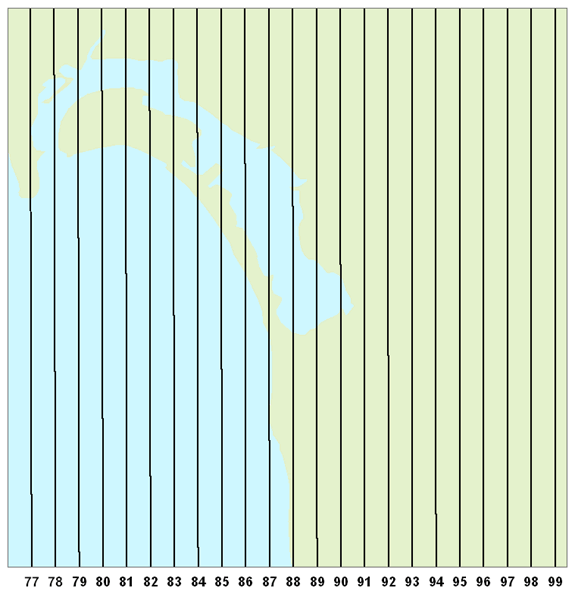
Neatline-Default values: Start = 0, Stop = 1, Gap = 0
Notice that the lines start 1,000 meters (Stop = 1) from the left side of the neatline. Then the pattern repeats itself until the end of the neatline is reached (Repetitions = End of Extent).
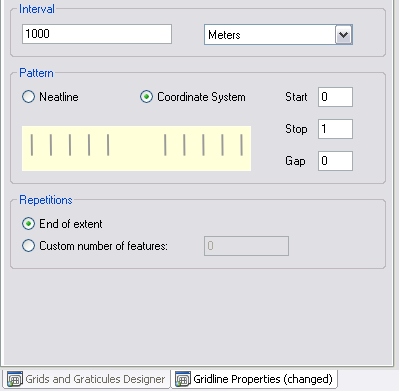
The grid line pattern below has a starting point based on the coordinate system and uses custom Start, Stop, and Gap values.
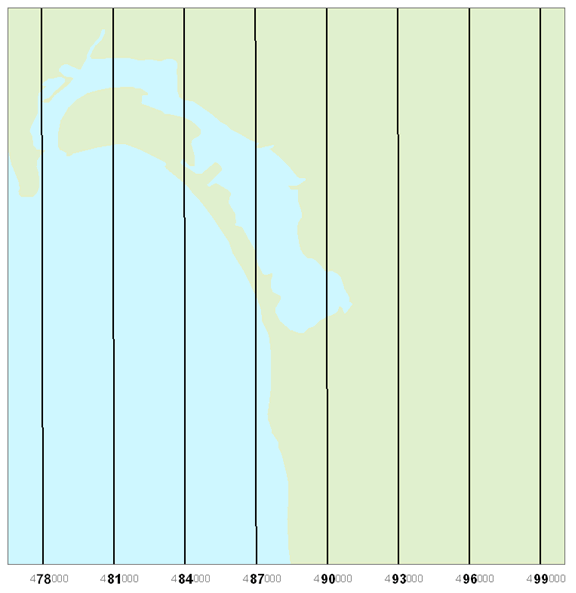
With this interval setting (Interval = 1000), the first line is created starting at 1,000 meters from the coordinate system's origin (Start = 1) and stops before the 2,000-meter line is reached (Stop = 2). The pattern then skips 2,000 meters (Gap = 2) before this pattern is repeated until the end of the selected feature (Repetitions = End of Extent).
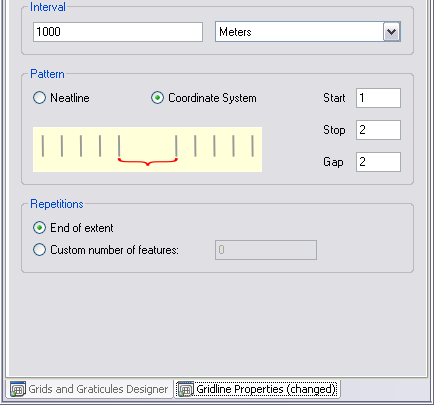
The grid line pattern below has a starting point based on the neatline and uses custom Start, Stop, and Gap values.
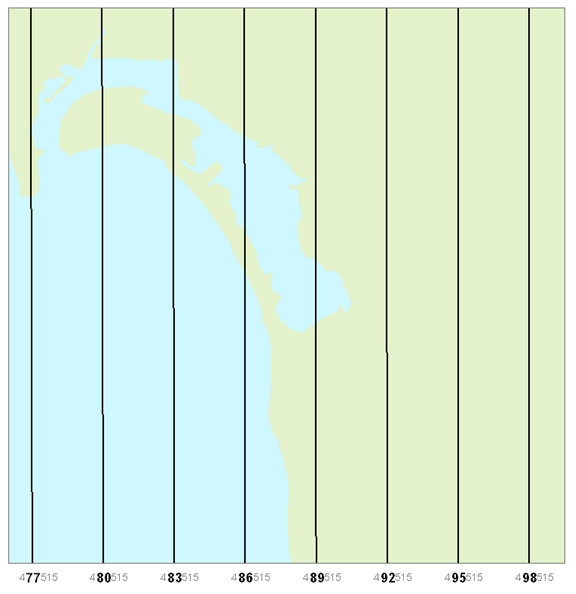
Neatline-Custom values: Start = 1, Stop = 2, Gap = 2
The first line is created starting at 1,000 meters from the left side of the neatline (Start = 1) and stops before the 2,000-meter line is reached (Stop = 2). It then skips 2,000 meters (Gap = 2) before this pattern is repeated until the end of the selected feature (Repetitions = End of Extent).
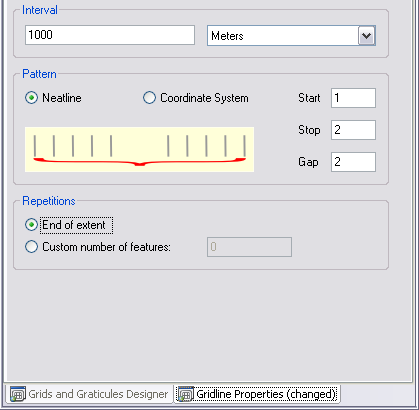
Advanced grid line patterns
Major lines are created every 5,000 meters, while the minor lines are every 1,000 meters. Notice that the annotation is not duplicated where the major and minor lines overlap. This is accomplished by setting the pattern of the minor line to skip every fifth line.
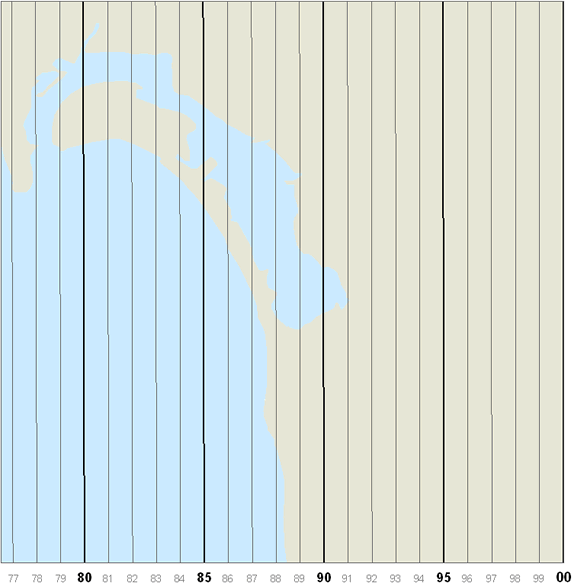
Major grid line default values: Start = 0, Stop = 1, Gap = 0
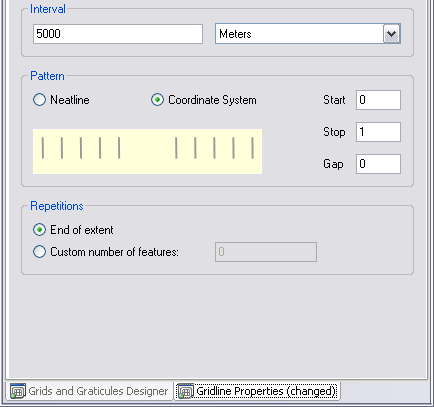
Notice that the pattern starts 5,000 meters from the coordinate system's origin.
Minor grid lines custom values: Start = 1, Stop = 5, Gap = 1
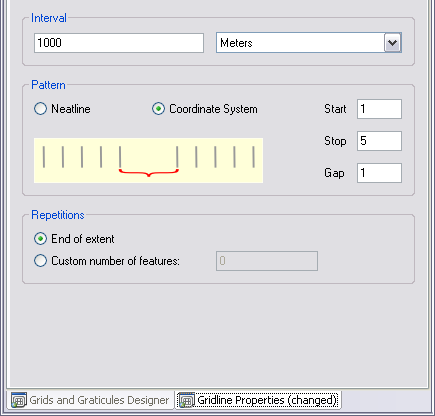
The first line is created starting at 1,000 meters from the coordinate system's origin (Start = 1) and stops before the 5,000-meter line is reached (Stop = 5). The pattern then skips 1,000 meters (Gap = 1) before starting again and is repeated until the end of the selected feature (Repetitions = End of Extent).
Tick patterns
Ticks can also have major and minor intervals. The ticks below are created every 5,000 meters, while the minor ticks are every 1,000 meters.
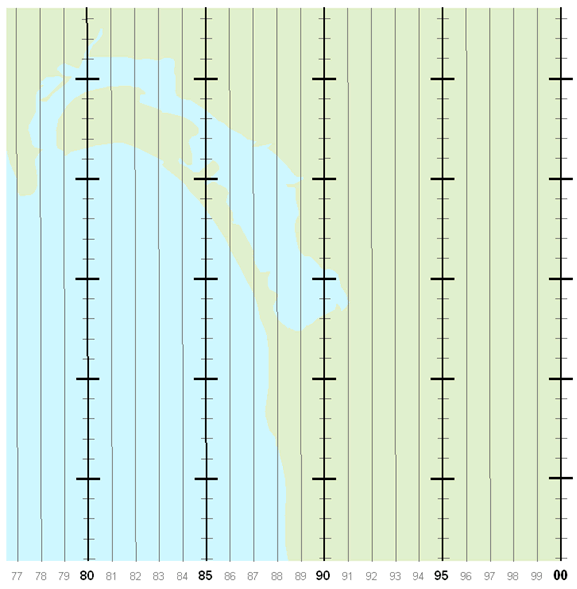
Major tick default values: Start = 0, Stop = 1, Gap = 0
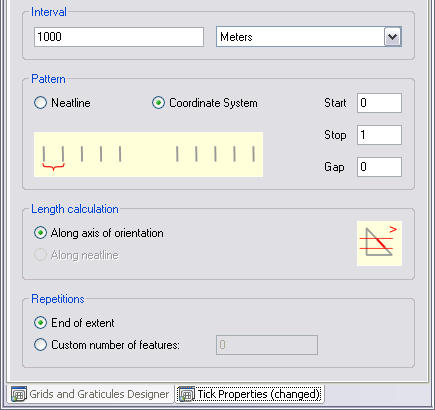
Notice that the pattern starts 5,000 meters from the coordinate system's origin along the grid lines.
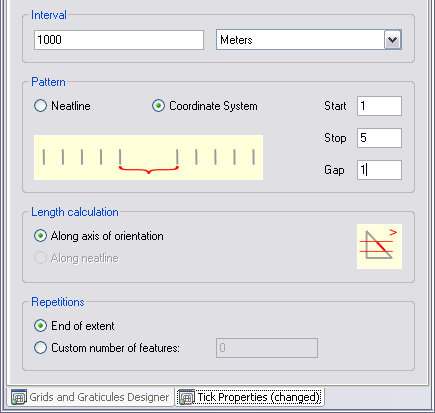
Minor tick custom values: Start = 1, Stop = 5, Gap = 1
The first line is created starting at 1,000 meters from the coordinate system's origin along the grid lines (Start = 1) and stops before the 5,000-meter line is reached (Stop = 5). The pattern then skips 1,000 meters (Gap = 1) before repeating until the end of the selected feature (Repetitions = End of Extent).
Point patterns
Points can also have intervals. The points below are created every 5,000 meters (large black circles), while the minor points are every 1,000 meters.
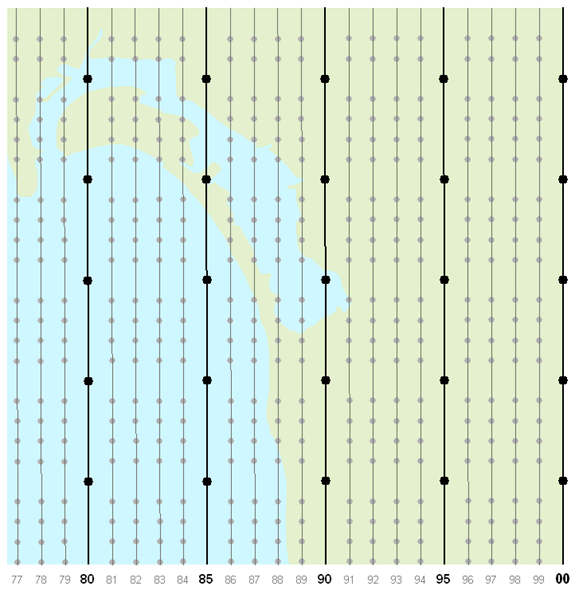
Major point default values: Start = 0, Stop = 1, Gap = 0
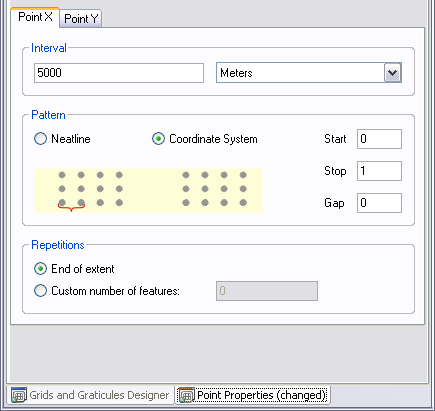
Notice that the pattern starts 5,000 meters from the coordinate system's origin.
Minor point custom values: Start = 1, Stop = 5, Gap = 1
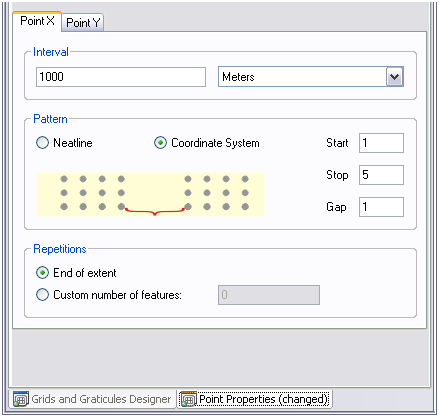
The first point is created starting at 1,000 meters from the coordinate system's origin (Start = 1) and stops before the 5,000-meter line is reached (Stop = 5). The pattern then skips 1,000 meters (Gap = 1) before being repeated until the end of the selected feature (Repetitions = End of Extent).
Point patterns using percentages
Components can use the percentage unit interval with a pattern starting at the neatline to achieve placement of features relative to the map's extent. In the example below, points are used with a percentage option in the X interval and a linear option in the Y. This allows the placement of relative grid features such as grid line ladder values. When points are defined in this way, with the direction defined with the percentage option, the features are approximately located at their percentage value. For more information, see Grid units. However, the features are then slightly shifted to center themselves at the midpoint of the interval of the opposing dimension. This approximate placement and shifting effect only happens when point components are defined with a percentage option in one direction and either linear or angular units in the other. Otherwise, the percentage options will locate the features at the exact location.
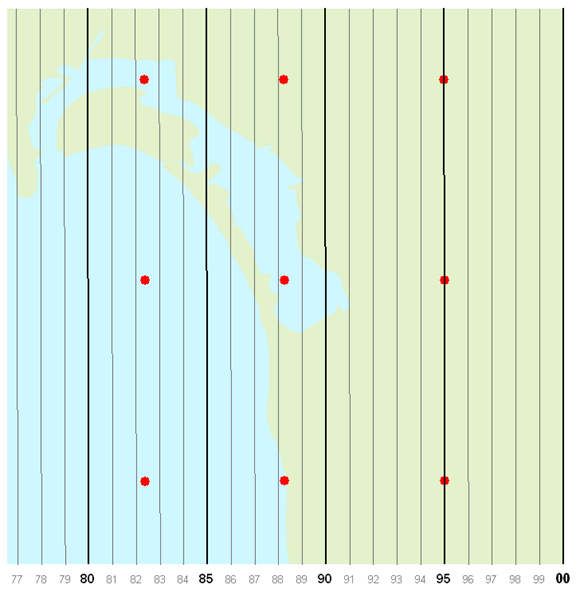
The settings in the points properties dialog box are
Point X custom values: Start = 1, Stop = 5, Gap = 1
Set to start at the Neatline and have an interval at 25 percent.
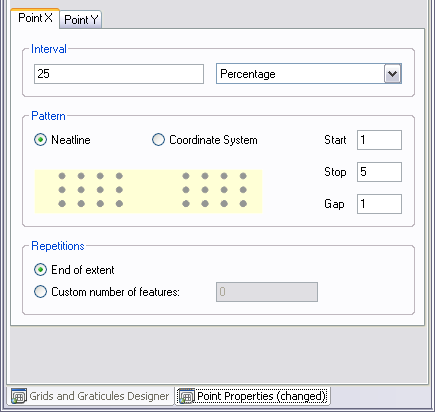
Point Y custom values: Start = 1, Stop = 5, Gap = 1
Set to start at the coordinate system and have an interval set to 10,000 meters.
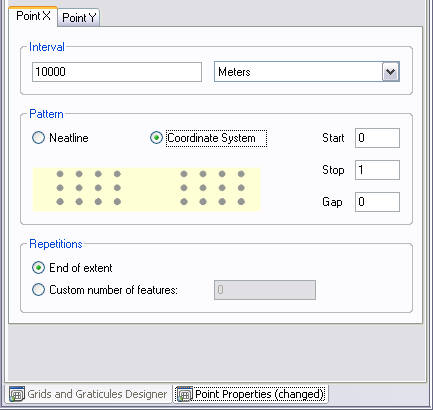
Segment patterns
Segments differ from the other grid components in that they do not have a Stop value. The interval itself defines when the segment stops.
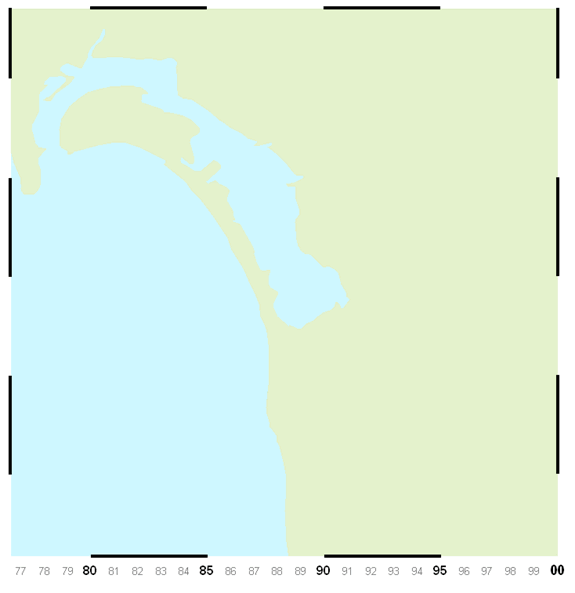
The settings on the Segment Properties tab are
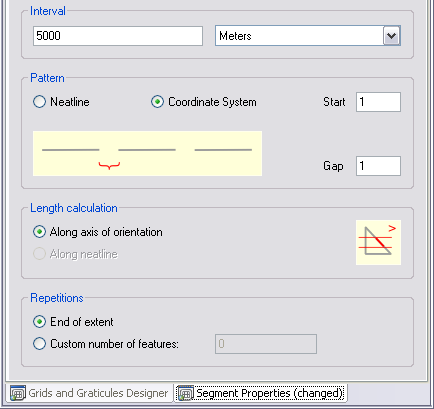
This example contains a calibrated line segment pattern that has an interval starting at the coordinate system. It starts 5,000 meters (Start = 1) from the coordinate system's origin. It then stops 5,000 meters from where it began (Interval 5000 meters). The pattern then skips 5,000 meters (Gap = 1) before it is repeated.