Available with Production Mapping license.
Publishing assigns a major version to a file, and there is no minor number assigned as there is when a file is checked in. Typically, a file is published when it is in a final state to signify that it is official or ready to be distributed to a printer or other outside parties.
- Start ArcMap.
- If necessary, open the Product Library window by clicking Customize > Production > Product Library on the main menu.
A tree view of the product library appears.
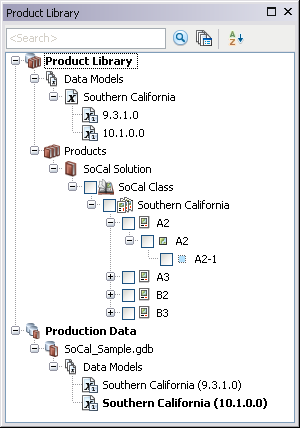
- Click the Manage Files button
 on the Product Library window.
on the Product Library window.
The file manager appears.
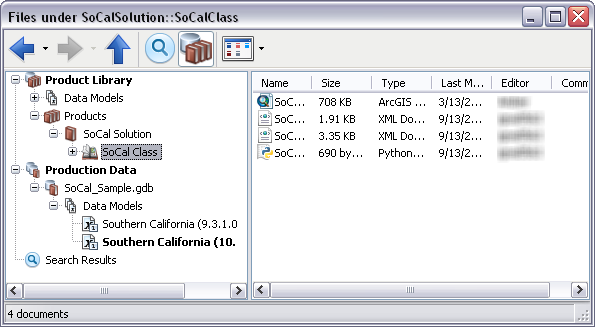
- Navigate to the file you want to publish.
- Right-click the file and click Properties.
The file's properties dialog box appears.
- Click History on the left side of the file's properties dialog box.
- Right-click the version you want to publish in the Versions list and click Publish.
The file version increases to the next whole number. For instance, if you have a file that is currently version 1.2, publishing it changes the version number to 2.0.
- Click OK.