Filtering diagrams is strongly recommended when you have a large number of schematic diagrams in the schematic dataset you want to migrate or export. This filtering can be configured from the Filter Diagrams dialog box.
The Filter Diagrams dialog box opens when you click the Edit button at the right of the Specify filters check box in the Output Activity section on the Migrate to the current Schematics version or Export Schematic Dataset to Geodatabase dialog box.
The steps below detail how you can filter out the diagrams you want to be migrated or exported through the Filter Diagrams dialog box: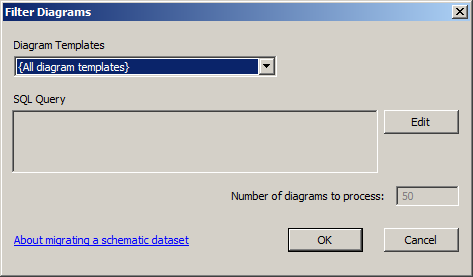
- Click the Diagram Templates drop-down arrow and choose the diagram template for which you want to migrate diagrams.
Keep the default {All diagram templates} item selected in this list if you want to filter diagrams that are based on several diagram templates, or configure other migration filters for diagrams based on different diagram templates.
The Number of diagrams to process text box displays the number of diagrams returned by the set of filters currently specified in this dialog box. This value automatically updates according to the item you select in the Diagram Templates drop-down list.
- Click Edit at the right of the SQL Query section.
The Configure SQL Query dialog box opens:
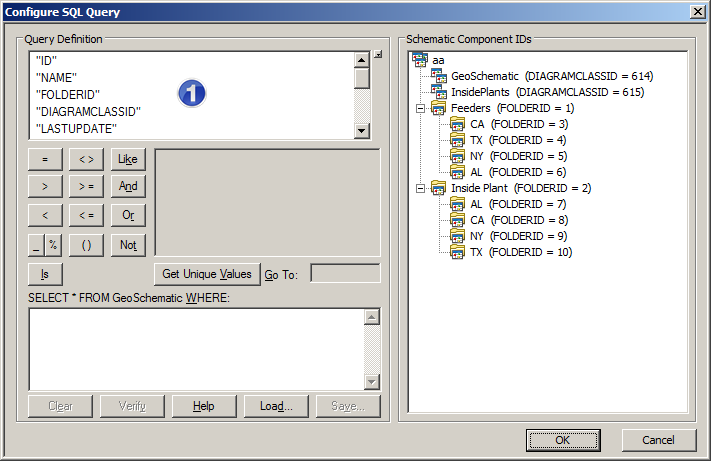
- Using the controls available in the Query Definition section, you can build the SQL expression you want.
The Schematic Component IDs section displays a hierarchical tree view of the schematic dataset components to help you easily identify the ID of the schematic folders or diagram class you want to use to build your SQL expression.
If you selected the generic {All diagram templates} item in the Diagram Templates drop-down list, this section displays the list of all the diagram templates contained in the schematic dataset with their corresponding DIAGRAMCLASSID at the top of the tree view, plus the schematic folders tree view below.
If you selected a particular diagram template in the Diagram Templates drop-down list, this section only displays the schematic folders tree view.
- When the SQL expression you want to configure is complete, click OK.
The Configure SQL Query dialog box closes.
Schematics verifies the validity and consistency of the SQL expression specified; for example, Schematics will reject the SQL expression in the following situations:
- When the generic {All diagram templates} item is selected in the Diagram Templates drop-down list and custom attribute fields are used in the specified SQL expression, while those custom attribute fields are missing on one or more diagram class tables.
- When a particular diagram template item is selected in the Diagram Templates drop-down list, and the standard attribute field, DIAGRAMCLASSID, is used in the specified SQL expression to filter diagrams on DIAGRAMCLASSID values that don't match this diagram template's DIAGRAMCLASSID.
If the SQL expression is valid, the SQL Query section in the Filter Diagrams dialog box automatically fills with the specified SQL query, and the value in the Number of diagrams to process text box automatically updates.
- Using the controls available in the Query Definition section, you can build the SQL expression you want.
- Click OK.
The Filter Diagrams dialog box closes.
You can now focus on other options in the Migrate to the current Schematics version or Export Schematic Dataset to Geodatabase dialog box before migrating or exporting the filtered schematic diagrams.