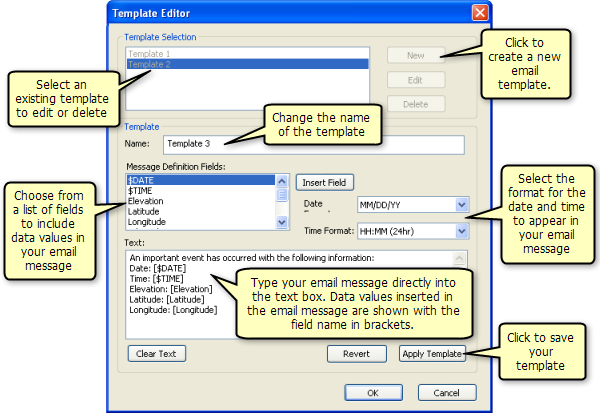The Email Alert service action will automatically send an e-mail message to the recipients of your choice when the action is triggered. The e-mail message can be configured using a template editor. The template editor allows you to embed values from data message fields directly into the body of the e-mail. In addition, you can create a master list of e-mail recipients from which you can select the set of recipients for each individual e-mail alert action.
Learn how to apply an e-mail alert service action
E-mail setup
The Email Setup dialog box allows you to enter the information required for the action to send e-mail to a server. Successful operation of the Email Alert action is dependent on access to either a POP or SMTP server for e-mail delivery. If neither of these servers is available, the action will not work.
Managing recipients
An e-mail alert can be sent to more than one recipient, so the action provides a mechanism for managing a list of recipients. A master list of e-mail addresses can be shared among multiple e-mail alert actions defined on the same client workstation. From the master list of recipients, you can select a list of recipients for each particular e-mail alert. Changes to both the master list and the selected list can be made from the Email Recipients dialog box.
Email Message Template Editor
Email Message Template Editor is used to create and manage templates that are used for e-mail alert messages. The Template Editor dialog box includes a section at the top for creating, selecting, and managing templates. The bottom portion of the dialog box is used for editing a selected template. You can type a customized e-mail message into the editor and insert variables representing data values directly into the e-mail text. When the Email Alert action is triggered by a data message, the variables are replaced by the actual data values appearing in the fields in the data message. For date fields, you can choose the particular time and date formats you want to appear in the e-mail message.