You can use snapping to move one or more features to a precise location in relation to another feature. For example, with snapping, you can move a polygon feature representing a new building and, when it is moved within the snapping tolerance, have one of its corners jump, or snap, precisely to the corner of an existing building. To do this, make sure the buildings have vertex snapping enabled, and move the new building's selection anchor to its corner vertex. Then drag the new building until the selection anchor snaps to the corner vertex of the existing building.
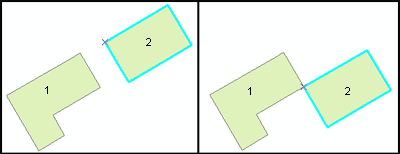
The graphic shows two buildings, with one of them (building 2) selected. The left side of the graphic shows that building 2's selection anchor has been moved from its default place in the center of the feature to one of its corners. The right side shows the same buildings, but with building 2 snapped and moved to the corner of building 1.
Normally, the selection anchor is in the center of selected features. To move a selection anchor, use the Edit tool and hold down the CTRL key while you rest your pointer over the selection anchor (the x). When the pointer turns into the move pointer  , click the selection anchor and drag it to the new location.
, click the selection anchor and drag it to the new location.