About transferring attributes
The Attribute Transfer tool is used to transfer attributes from features in a source layer to features in a target layer. Source and target layers and the attributes to be transferred are defined on the Attribute Transfer Mapping dialog box. The Attribute Transfer tool is then used to interactively transfer those attributes between features of the source and target layers.
In this exercise, you will transfer the street name and type from an existing street to a new street recently added to the database.
Setting up the data and attribute transfer options
Prerequisite:
Start ArcMap and display the Editor, Snapping, and Spatial Adjustment toolbars.
- Click the Open button
 on the Standard toolbar.
on the Standard toolbar.
- Navigate to the AttributeTransfer.mxd map document located in the \Editing\SpatialAdjustment directory where you installed the tutorial data. (C:\ArcGIS\ArcTutor is the default location.)
- Click the map and click Open.
- If you still have the map document open from the previous exercise and are prompted to close it, you can do so without saving your changes.
- Click the Editor menu on the Editor toolbar and click Start Editing.
- Ensure edge snapping is enabled. If it is not, click Edge Snapping
 on the Snapping toolbar.
on the Snapping toolbar.
- Click the Spatial Adjustment menu and click Attribute Transfer Mapping.
- Click the Source Layer drop-down arrow and click the Streets layer.
- Click the Target Layer drop-down arrow and click the NewStreets layer.
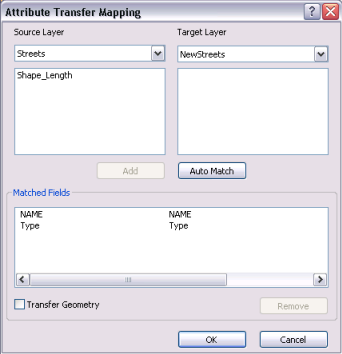
- Click the NAME field in the Source Layer field list box.
- Click the NAME field in the Target Layer field list box.
- Click Add.
The fields are now added to the Matched Fields list.
- Repeat the same steps for the Type fields and click OK.
Using the Attribute Transfer tool
- Click Bookmarks and click New streets to set the current view to the edit area of this exercise.
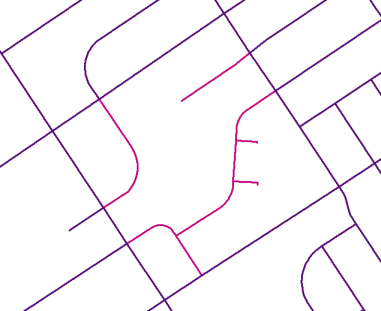
- Click the Identify tool
 on the Tools toolbar.
on the Tools toolbar.
- Click the source feature indicated, as shown below.
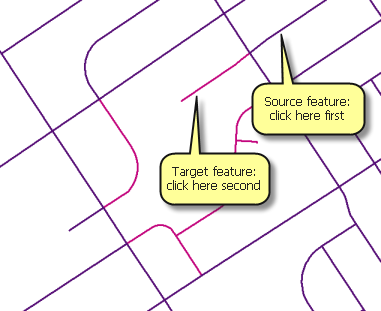
- Notice the NAME and Type field attributes. These attribute values will be transferred to the target feature.
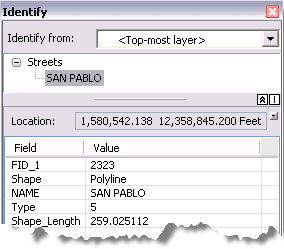
- With the Identify tool still active, click the target feature.
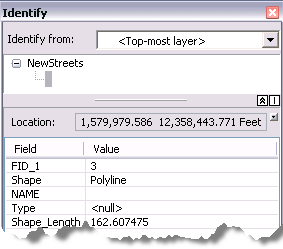
- Notice the NAME and Type fields; attribute values for these fields will be transferred from the Streets layer.
- Click the Attribute Transfer tool
 on the Spatial Adjustment toolbar.
on the Spatial Adjustment toolbar.
- Snap to an edge of the source feature, as shown below:
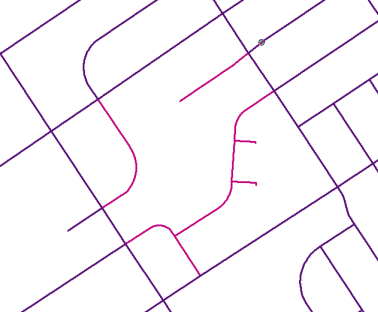
- Drag the link toward the target feature.
- Snap to an edge of the target feature and click.
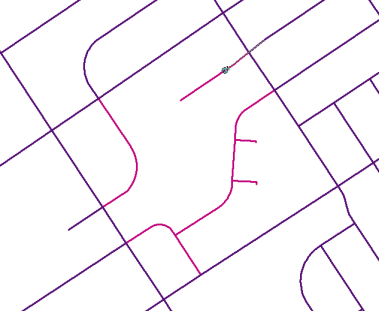
Verifying the results of the attribute transfer
Now that you have transferred the attributes from the source feature to the target feature, it is a good idea to verify that the target feature was updated with the proper information.
- Click the Identify tool
 on the Tools toolbar.
on the Tools toolbar.
- Click the target feature. The NAME and Type fields in the target feature reflect the new attributes.
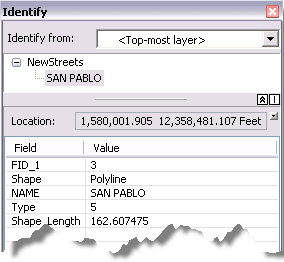
- Click the Editor menu on the Editor toolbar and click Stop Editing.
- Click Yes to save your edits.
- Close ArcMap.
In this exercise, you learned how to transfer attributes from a source layer to a target layer. You have now completed the editing tutorials.