Beginning with ArcGIS 10.6, the ST_RASTER storage format is no longer supported.
To convert your raster datasets and raster catalogs that have been stored as ST_RASTER to the default binary storage format, first make sure the RASTER_STORAGE parameter under the DEFAULT configuration keyword is set to RASTERBLOB for geodatabases in PostgreSQL, Oracle, or Microsoft SQL Server. This step is only necessary if you previously set the default raster storage to ST_RASTER.
- Start ArcMap.
- Connect to the geodatabase as the geodatabase administrator.
- Open the Export Geodatabase Configuration Keywords tool.
- Enter the administrator's connection to the geodatabase (the one you created in step 2) in the Input Database Connection field.
- Enter the name and location of a text file in the Output File field, and click OK.
- When the tool completes, open the output file with an operating system file editor and, if the DEFAULT keyword RASTER_STORAGE parameter is set to ST_RASTER, change it to RASTERBLOB. Save the updated file.
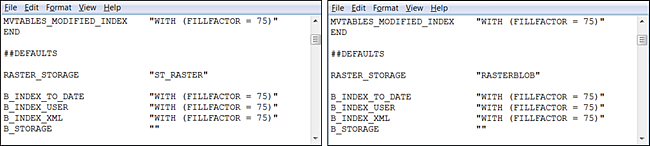
- Open the Import Geodatabase Configuration Keywords tool. Enter the administrator's connection to the geodatabase in the Input Database Connection, and enter the name and location of the edited text file in the Input File. Click OK.
At this point, it is important to restart ArcMap for the updated RASTERBLOB configuration to be used.
- Once you restarted the desktop application, copy your raster dataset and paste it into the same geodatabase.
- You can verify that the raster dataset you want to convert is in the original ST_RASTER format by examining the raster field's Data type for that object with the database utility provided by the database management system. For example, we can examine the raster field of the my_st_raster raster dataset to determine that it is in fact stored as a st_raster Data type and should be converted to a binary raster storage type.

- From ArcMap, connect to the geodatabase as the owner of the raster dataset.
- Copy all of your raster datasets, or raster catalogs, that were stored using the ST_RASTER type to new raster datasets that will be stored using the RASTERBLOB binary storage type. For raster datasets, open the Copy Raster geoprocessing tool and enter the names of your Input Raster and Output Raster Dataset. Click OK to run the tool. For raster catalogs, open the Copy Raster Catalog Items geoprocessing tool and enter the names of your Input Raster Catalog and Output Raster Catalog. Click OK to run the tool.
- You can verify that the raster dataset you want to convert is in the original ST_RASTER format by examining the raster field's Data type for that object with the database utility provided by the database management system. For example, we can examine the raster field of the my_st_raster raster dataset to determine that it is in fact stored as a st_raster Data type and should be converted to a binary raster storage type.
- Confirm that your raster dataset or catalog was converted to the RASTERBLOB binary storage format by examining the new raster Data type using your database utility application. For example, the RASTERBLOB Data type for PostgreSQL is integer.

Each type of database creates its own RASTERBLOB data type for either a raster dataset or raster catalog. Refer to the table below for the RASTERBLOB data type created by each type of database.
| Raster Data Type | Output data type from Oracle | Output data type from SQL Server | Output data type from PostgreSQL |
|---|---|---|---|
Raster dataset and raster catalog | NUMBER | INT | INTEGER |
Mosaic dataset | BLOB | VARBINARY(MAX) | BYTEA |