The  Analyze button on the Service Editor dialog box helps you identify potential errors or issues that you will need to address before you can create a locator package or publish your locator as a service.
Analyze button on the Service Editor dialog box helps you identify potential errors or issues that you will need to address before you can create a locator package or publish your locator as a service.
To analyze your locator, simply click  Analyze on the Service Editor dialog box. Once analyzed, the Prepare window will open to display the issues you need to address before publishing your geocode service. Once you have addressed all of these issues, your locator is ready to publish.
Analyze on the Service Editor dialog box. Once analyzed, the Prepare window will open to display the issues you need to address before publishing your geocode service. Once you have addressed all of these issues, your locator is ready to publish.
Analyzer messages
When analyzing your locator, you'll notice three types of messages in the Prepare window.
| Type | Description | Example |
|---|---|---|
Error
| These are issues that must be fixed before you can create a locator package or publish your geocode service. | Summary and Tags in Item Description are missing. A composite locator contains a number of participating locators. If a participating locator is invalid, you must repair or remove it. |
Warning
| These are settings in a locator that are not recommended, such as missing the spatial reference. You have the option to address or ignore a warning. If you choose to ignore a warning, you can mark it as an exception by right-clicking the warning and selecting Mark As Exception. | When you create a locator, the locator uses a spatial reference based on the reference data. If the spatial reference information is missing in the reference data, the locator will not have a spatial reference unless you specify one manually. However, you can avoid this by specifying a coordinate system for the reference data or use the Output Coordinates environment setting when you create an address locator. |
Message
| Currently, no information message is applicable to locators. |
Follow these steps to analyze your locator.
- On the
Service Editor or Locator Package dialog box, click
 Analyze.
Analyze.
This will generate a report in the Prepare window that will appear at the bottom of the Catalog window.
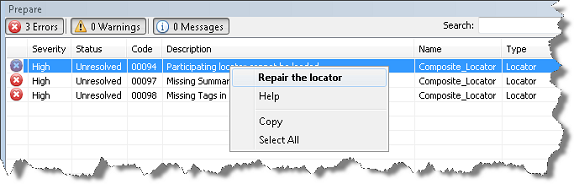
The results of your analysis will appear in the Prepare window as a list of potential errors and issues of the locator. - Right-click each error or warning to get a suggestion on how you can fix the issue as well as a link to access a help topic about the issue (such as additional repair options). The bolded context menu item provides the default resolution for each issue.


