You can use the Address Inspector tool  to click on a map and get the address of the location. This process is often called reverse geocoding.
to click on a map and get the address of the location. This process is often called reverse geocoding.
The Address Inspector tool uses an address locator or composite locator to find the address of a point on a map.
- Start ArcMap.
- Add an address locator or composite locator to the map. If you have multiple address locators already added to the map, select the locator you want to use in the first drop-down list on the Geocoding toolbar.
- Add a feature class or image layer that you want to use as the background. The feature class must have the same spatial reference as the locator.
- Click the Address Inspector tool
 on the Geocoding toolbar.
on the Geocoding toolbar.
- Hold down the left mouse button over any location. The address that is closest to the location will be displayed in a ToolTip.
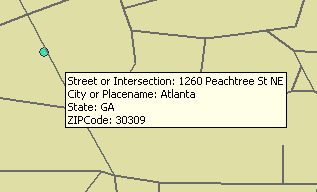
If the locator is a composite locator, an address is returned from the first participating locator.
- If the address locator supports matching intersection addresses, you can switch the search result to just return intersections. To do so, right-click the map to display the context menu and click Search Intersections. You can switch back to returning street address results by following the same procedure but choosing Search Street Addresses instead.
- You can change the format of the text in the ToolTip from a long display, which includes field names, to a short display, which excludes field names, by clicking Short Tooltip Display in the tool's context menu.
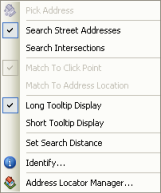
- If an address is not returned, you can increase the search distance so that a larger area from the cursor is searched.
- Right-click any location on the map and click Set Search Distance.
A circle that represents the search distance appears on the map.
- Move the cursor in any direction to extend (or shorten) the radius of the circle and click the left mouse button again when the radius is the length that you want for your search tolerance.
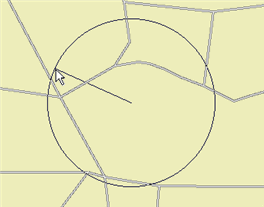
- Right-click any location on the map and click Set Search Distance.