Geodatabase administrators have access to the Reconcile Order subtab on the Geodatabase Administration dialog box. The subtab will only be available if you are signed in as the administrator.
Right-clicking on any version in the list shows a context menu that allows you to reconcile the version, which launches the Reconcile Versions geoprocessing tool, create a new version, delete the selected version, or view the locks on the selected version.
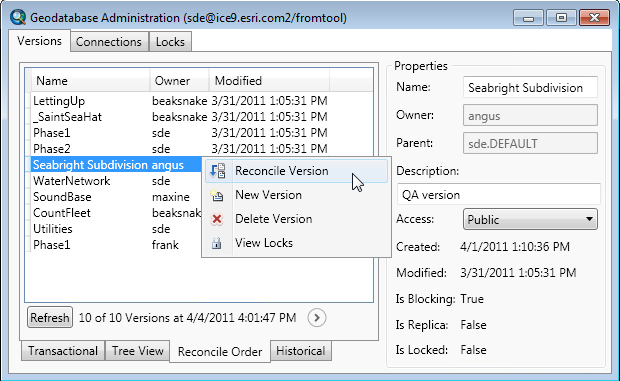
Geodatabases perform best when they are fully compressed. In a fully compressed geodatabase, there are no rows in the delta tables and the state tree is trimmed back to zero. The Reconcile Order subtab shows all versions blocking the default version from achieving a compress which would move the Default version to state 0.
Learn more about the geodatabase compress operation
The order of the versions in the list is the recommended order in which they should be reconciled. Depending on your organizations workflow, you can select one or many versions from the list, right-click and choose Reconcile Version. This launches the Reconcile Versions geoprocessing tool.
To achieve a fully compressed geodatabase, do the following:
- Choose a version in the Reconcile Order subtab, right-click it, and click Reconcile Version. This launches the Reconcile Versions geoprocessing tool.
- In the Reconcile Versions geoprocessing tool, click the drop down arrow for the Reconcile Mode and choose BLOCKING_VERSIONS.
- Choose the options to Post Versions After Reconcile and Delete Versions After Post. Now when the tool is run, it will reconcile and post all outstanding changes in child versions to the DEFAULT version, and delete those child versions.
- Make sure there are no users connected. This can be done by unchecking the Geodatabase is accepting connections check box in the Connections tab of the Database Properties dialog box. See Preventing users from connecting to a geodatabase for more information.
- Perform the compression operation by running the Compress tool.