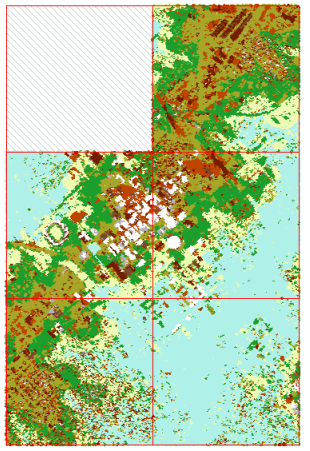LAS datasets rapidly display LAS points by referencing them directly from the LAS files on disk. This reference relies on a pointer that stores the LAS file paths. Moving the LAS files or altering the directory names of the folders in its path may potentially invalidate this link and make the LAS dataset incapable of finding the LAS file. Using the LAS dataset's relative path reference option can avoid this scenario from taking place.
Copying/Moving
When the relative link is stored in the LAS dataset (.lasd) then it and the LAS files can be relocated together as long as the relative directory paths are maintained. If relative paths are not stored and the LAS dataset or LAS files are relocated, the LAS dataset will be broken and the LAS files will not be visible in ArcGIS. You can enable the option to store relative paths when creating the LAS dataset using two methods: the Create LAS Dataset geoprocessing tool or the LAS Dataset Properties dialog box. If you copy LAS files, then make sure to copy the LAS auxiliary files (.lasx), otherwise you will lose the already calculated spatial index and statistical information.
When a LAS dataset is copied to another location using ArcGIS, it maintains its reference to the LAS files participating in the LAS dataset. When the LAS dataset is copied, the LAS files are not copied or moved along with the LAS dataset. If any LAS files that are referenced by the LAS dataset are moved, the path stored in the LAS dataset will be broken and they will not display.
Renaming
You can rename a LAS dataset using ArcGIS. You can rename the LAS dataset and LAS files stored on disk; however, any renamed LAS file will not be displayed in ArcGIS. They will appear as missing LAS files.
Deleting
You can delete LAS files from the file system, but not in ArcGIS. If a LAS file is deleted using the file system, the LAS dataset will be invalidated and will not display the file that was deleted. The LAS files or surface constraints referenced by the LAS dataset can be removed from the LAS dataset using ArcGIS. There are two methods for adding or removing LAS files or surface constraints from a LAS dataset: use either geoprocessing tools or the LAS Dataset Properties dialog box in ArcCatalog or the Catalog window. For more information on editing LAS datasets in ArcGIS, see Adding or removing LAS files in ArcGIS.
Displaying missing LAS files
If any LAS files that are referenced by the LAS dataset are moved, renamed, or deleted the path stored in the LAS dataset will be broken and they will not display. The extent of the LAS file(s) in ArcMap will show a different symbology. The graphic below shows six LAS files, with one missing. Once the view is refreshed the LAS file(s) that has been moved, deleted or renamed will be displayed with a different symbology.