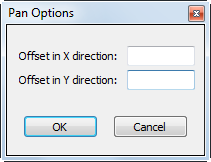Available with 3D Analyst license.
It is beneficial to be able to move throughout lidar data using specified distances. For example, when conducting an initial QA/QC inspection on newly acquired lidar data, it is convenient to be able to pan throughout the dataset at specified x,y distances. Pan tools are available for LAS datasets, providing the ability to move throughout a LAS dataset at a certain distance in a specific direction. It would be quite common to set an offset distance representing LAS tile boundaries; then the lidar data could be explored LAS tile by tile. The offset can also be set based on a particular application.
The following four pan buttons that control offset in x and y are available on the LAS Dataset toolbar in ArcMap:
- Pan Left

- Pan Right

- Pan Up

- Pan Down

The distance at which to move across the LAS dataset can be controlled using the Pan Options dialog box.
 . Offset in X direction controls how far you will move left or right when the left and right pan buttons are selected. Offset in the Y direction controls how far you will move up or down when the up and down pan buttons are selected. The default value for x and y is the median value of the LAS file extents that are used to define the LAS dataset.
. Offset in X direction controls how far you will move left or right when the left and right pan buttons are selected. Offset in the Y direction controls how far you will move up or down when the up and down pan buttons are selected. The default value for x and y is the median value of the LAS file extents that are used to define the LAS dataset.
To change the offset distances, follow these steps:
- Ensure the active LAS dataset is set on the LAS Dataset toolbar.
- Click the LAS Dataset drop-down menu and choose Pan Options.
- Type in the new offset distances and click OK.