You'll locate the Make NetCDF Raster Layer tool and create a raster layer using a variable from a netCDF file. You'll then change the display by selecting a different time step. This exercise will take approximately 15 minutes to complete.
Copying tutorial data
Before working with multidimension tools, you'll organize your tutorial data.
- Open Windows Explorer. You can use the shortcut key combination Windows key+E to open it.
- Browse to the location where you installed the tutorial data; for example, if you installed ArcGIS on your C drive, browse to C:\arcgis\ArcTutor.
- Right-click the NetCDF folder and click Copy.
- Right-click the C drive (or an alternative location) in Windows Explorer and click Paste.
Making a netCDF raster layer
You'll run the Make NetCDF Raster Layer tool to create a raster layer using the tmin variable from the temperature.nc netCDF file.
- Start ArcMap.
- Click OK on the ArcMap startup dialog box.
- Open the Make NetCDF Raster Layer tool.
- Click the Search button
 .
. - Choose Tools.
- Type Make NetCDF Raster Layer.
- Click the magnifying glass icon.
- Click the Make NetCDF Raster Layer tool in the list.
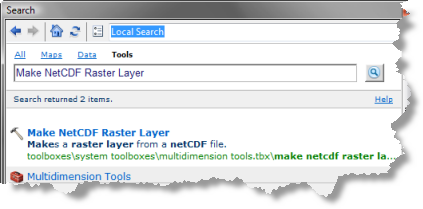
- Click the Search button
- For the Input netCDF File value, type or browse to C:\NetCDF\temperature.nc.
- Accept default values for Variable (tmin), X Dimension (lon), and Y Dimension (lat) parameters.
- Type Minimum_Temperature in the Output Raster Layer text box.
- Click OK to run the tool.
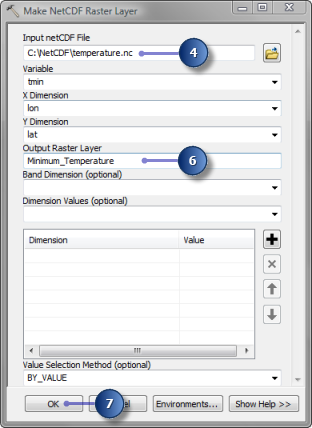
The Minimum_Temperature raster layer is added to ArcMap. It displays the winter minimum temperature of the year 1875, which is the default (first) time step. Note that the maximum and minimum temperature values in the table of contents are 27.6854 and -59.0669, respectively.
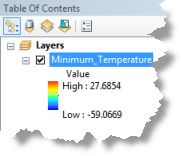
Displaying a specific time step
The raster layer is displayed using the default time step, which is 1/1/1875. You'll change the display to show the minimum winter temperature of the year 1940 by changing the time step on the Layer Properties dialog box.
- Right-click the Minimum_Temperature layer in the table of contents and click Properties.
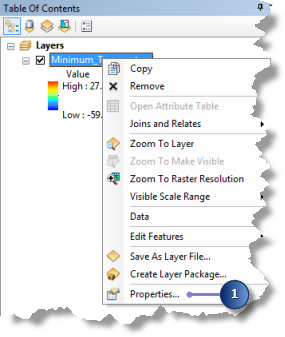
- Click the NetCDF tab.
- Click the cell next to year under the Value column. An arrow appears.
- Click the arrow and choose 1/1/1940.
- Click OK on the Layer Properties dialog box.

The Minimum_Temperature layer now displays the winter minimum temperature of 1940. Note that the maximum and minimum temperatures have changed to 28.153 and -60.2398, respectively.
Returning to the default time step
You can return to the default (the first) time step by changing the time dimension value on the Layer Properties dialog box, or you can run the Select by Dimension tool.
- Open the Select by Dimension tool.
- For the Input Layer or Table value, choose Minimum_Temperature from the drop-down list.
- Accept default values for all other parameters.
- Click OK to run the tool.
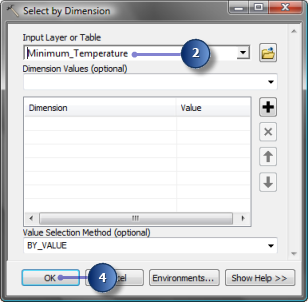
The display of the Minimum_Temperature layer is back to the default time step (in other words, the winter minimum temperature of 1875). Note that the maximum and minimum temperatures are now back to 27.6854 and -59.0669, respectively.