Overview
The Colormap function is a type of raster data renderer. It transforms the pixel values to display the raster data as either a grayscale or an RGB color image based on a color ramp or specific colors in a color map file. You can use a color map to represent analyzed data, such as a classified image or when displaying a topographic map (or an index color-scanned image).

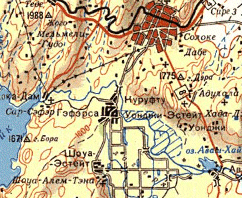
Color maps contain a set of values that are associated with colors used to display a single-band raster consistently with the same colors. Each pixel value is associated with a color, defined as a set of RGB values. Color maps are capable of supporting any bit depth except floating point. They also support positive and negative values and can contain missing color mapped values. When displaying a dataset with a color map containing missing values, the pixels with those missing values will not be displayed.
When the Colormap function is used, the dataset will be displayed using the color map renderer or a specified color ramp.
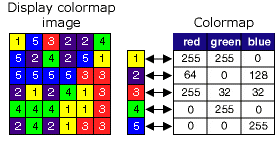
Notes
You can also input a .clr file or an .act file from Adobe Photoshop. The .clr file is an ASCII file containing the color map information for each pixel value on a separate line, formatted as pixel_value and associated red, green, and blue values. The following is an example of the contents of a .clr file:
1 255 0 0
2 100 0 100
3 50 200 10
4 45 60 100You can create a .clr file from the Raster Properties dialog box. See Creating a color map (.clr) file for more information.
The .act file from Adobe Photoshop is a non-ASCII file. The first color in the table has a zero index, and the color is ordered as red, green, and blue. Each color is represented by three bytes, one byte each for red, green, and blue.
If you don' have a colormap and you don't want to create one, you can choose to use a color ramp to symbolize your values. Since there is no specific color tied to each value, this will render your data as if you are using the stretched renderer.
If a mosaic dataset is served as an image service, the publisher (or administrator) has the option to serve it using the color map or to convert the color map to an RGB image. The color map will automatically be converted to RGB when the image service is served using WMS or WCS.
Parameters
| Parameter | Description |
|---|---|
Input Raster | The input raster. |
| Color Scheme Type | Choose the type of color scheme to render your input raster
|
| Colormap | The following default color maps are available from the drop-down list:
Additionally, you can browse to a pre-existing color map file that you have access to. |
Colorramp | Choose a pre-existing color ramp or create your own color scheme. |