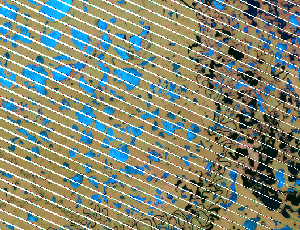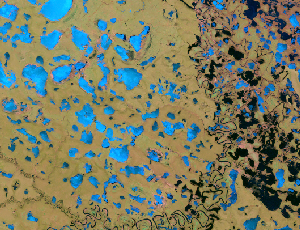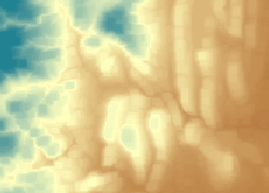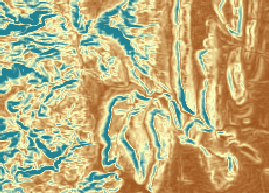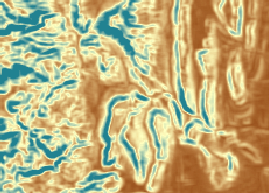Overview
The Statistics function calculates focal statistics for each pixel of an image, based on a defined focal neighborhood.
Notes
The table below provides examples of the types using two different neighborhood dimensions based on the following image:
| Type | 3x3 Neighborhood | 5x5 Neighborhood |
|---|---|---|
Minimum Calculates the minimum value of the pixels within the neighborhood. |
|
|
Maximum Calculates the maximum value of the pixels within the neighborhood. |
|
|
Mean Calculates the average value of the pixels within the neighborhood. This is the default. |
|
|
Standard Deviation Calculates the standard deviation value of the pixels within the neighborhood. |
|
|
The Neighborhood Settings allow you to enter the number of pixel rows and columns to use as your neighborhood dimensions.
Parameters
| Parameter | Description |
|---|---|
Input Raster | The input raster to perform focal statistics upon. |
Type | There are four types of focal statistical functions:
|
Number of Rows | The number of pixel rows to use in your focal neighborhood dimension. |
Number of Columns | The number of pixel columns to use in your focal neighborhood dimension. |
Fill NoData pixel values only | Check this option to fill in NoData gaps in your output. This is very useful when there might be dropped lines in your imagery. |
Learn more about filling in dropped lines
The Statistics function can be used to fill dropped lines in an image. Dropped lines are often caused by problems in the sensor where data is not collected. This has happened in sensors such as Landsat 7's Enhanced Thematic Mapper Plus (ETM+). This missing data causes problems for analysis and also when looking at the imagery. There is little that can be done when using the imagery for analysis; however, if there was an overlapping image, it could be used in place of the missing content. The same could be done if the imagery is being used for visualization. However, there isn't always an extra image to fill in the missing content, so it must be derived from the existing data.
This process requires two functions. First, insert the Mask function to convert the dropped line pixel values to NoData. For example, if the values are 0, then on the Mask function type 0 for each band in the NoData Values column. Next, insert the Statistics function. Use the Mean type, define the number of rows and columns to use for the neighborhood, and check Fill NoData pixel values only.