The mosaicked image displayed from a mosaic dataset can be created from a number of input rasters that are often overlapping. The mosaic method defines how the mosaicked image is created from these input rasters.
For example, when using the By Attribute method, the values in an attribute field are used to sort the images, and when using Closest to Center, the image closest to the center of the display is positioned as the top image in the mosaic. Additionally, the mosaic operator allows you to define how to resolve the overlapping cells, such as choosing a blending operation.
When working with the mosaic dataset, there are two places to modify the mosaic method. If you're editing the mosaic dataset and you need to set the default mosaic method (or limit the options), you will modify the mosaic dataset properties. This permanently alters the mosaic dataset. However, if you're viewing the mosaic dataset as a data source and not modifying it for the benefit of others, you can change the mosaic method from the Image layer. This way, you only impact your display and do not permanently impact others when viewing or accessing the mosaic dataset.
Mosaic methods
There is always a default mosaic method. This will be used when a user accesses the mosaic dataset. However, any number of mosaic methods can be used with a mosaic dataset. The user can modify the mosaic method, and the person setting up the mosaic method can control the default and disable methods they don't want used with the mosaic dataset.
To help convey the effect of the different mosaic methods, consider an example mosaic data composed of 12 individual rasters located in the manner shown in the following diagram:
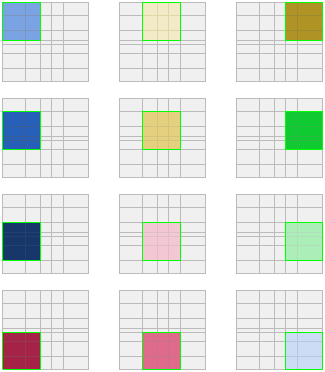
Refer back to this diagram when reviewing the explanations for the individual methods below. Note that the diagram of all of the individual rasters was scaled down 50 percent only to preserve space here.
The mosaic methods include the following:
Closest to Center—Enables rasters to be sorted based the ZOrder, then PixelSize, and then by a default order where rasters that have their centers closest to the view center are placed on top.
In this example, 12 rasters are displayed using the Closest to Center mosaic method. You can see that the centermost raster (pink) is completely displayed and the remainder of the mosaicked image is composed of the remaining rasters. As you pan and zoom around the mosaicked image, it will change as other rasters become closest to the center within the display extents.
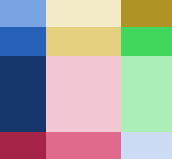
Closest to Nadir—Enables rasters to be sorted by the ZOrder, then PixelSize, and then by the distance between the nadir position and view center. This is similar to the Closest to Center method but uses the nadir point to a raster, which may be different than the center, especially for oblique imagery.
Closest to Viewpoint—Orders rasters based on the ZOrder, then PixelSize, and then by a user-defined location and nadir location for the rasters using the Viewpoint tool.
In this example, imagine zooming in to the area located at the tip of the red arrowhead. This location comprises six overlapping rasters. Using the Viewpoint window tool, you will get those rasters displayed under the blue arrows, which represent the viewpoint selection.
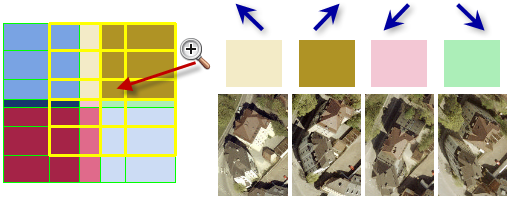
By Attribute—Enables raster ordering based on ZOrder, then PixelSize, and then by a defined metadata attribute and its difference from a base value.
In this example, the chosen attribute field contains letters of the alphabet, and it's sorted in an ascending order.

North-West—Enables raster ordering by ZOrder, then PixelSize, and then by the shortest distance between the center of a raster to the northwest position.
In this example, the raster in the northwest corner is used completely to create the mosaicked image.
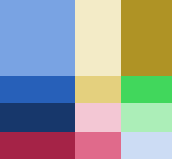
Seamline—Cuts the raster using the predefined seamline shape for each raster, using optional feathering along the seams, and orders images based on the ZOrder and then the SOrder fields in the attribute table.
In this example, the seamline (blue) is used to create the mosaic method, and the sort field is the same as the By Attribute example above.
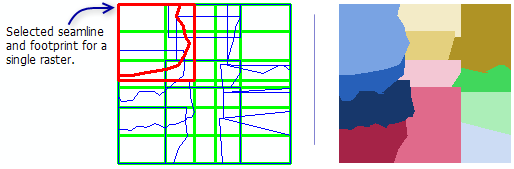
When setting the Seamline mosaic method, you should set the mosaic operator to Blend. This will allow some blending (feathering) to occur along the edge of the seamlines. The blending width is a value defined in the seamline attribute table.
Lock Raster—Enables a user to lock the display of single or multiple rasters based on the ObjectID.
In this example, four footprints are selected; therefore, the mosaicked image is created from only four rasters.
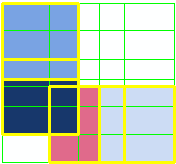
None—Orders rasters based on the order (ObjectID) in the mosaic dataset attribute table.
In this example, the mosaicked image is generated based on the order of the rasters in the attribute table.
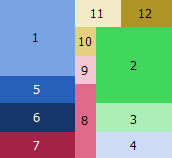
When using a date field with the By Attribute mosaic method, the base value must be entered using one of the following:
- yyyy/MM/dd HH:mm:ss.s
- yyyy/MM/dd HH:mm:ss
- yyyy/MM/dd HH:mm
- yyyy/MM/dd HH
- yyyy/MM/dd
- yyyy/MM
- yyyy
To use the Closest to Viewpoint mosaic method, you need to add the Viewpoint controller to your application. To do this, see Using the Viewpoint window.
Mosaic operators
The mosaic operator is used to define how overlapping cells will be resolved in the mosaicked image. The mosaic operators include the following:
- First—The overlapping areas will contain the cells from the first raster dataset listed in the source.
- Last—The overlapping areas will contain the cells from the last raster dataset listed in the source.
- Min—The overlapping areas will contain the minimum cell values from all the overlapping cells.
- Max—The overlapping areas will contain the maximum cell values from all the overlapping cells.
- Mean—The overlapping areas will contain the mean cell values from all the overlapping cells.
- Blend—The overlapping areas will be a blend of the cell values that overlap; this blend value relies on an algorithm that is weight based and dependent on the distance from the cells to the edge within the overlapping area.
- Sum—The overlapping areas will contain the total sum of the cell values from all the overlapping cells.
You will want to set Blend when using the Seamline mosaic method.
Sorting order rules
The sorting order of the images is impacted by the pixel sizes of each image, and can be impacted by the ZOrder field in the attribute table or the SOrder field (when the Seamline mosaic method is used).
The ZOrder is used in determining how the rasters will be mosaicked together when using the Closest to Center, North-West, By Attribute, Closest to Nadir, or Closest to Viewpoint mosaic methods. With these mosaic methods, the rasters are always sorted by their ZOrder first. The ZOrder can only be modified by someone with the ability to edit the mosaic dataset's attribute table.
Generally, lower values push forward and higher values push backward. For example, if there are three values, 10, 0, and -10, the higher value (10) becomes heavier and has a lower priority when creating the mosaicked image so it may be covered up by a lower ZOrder value (0 or -10). The lower the value, the more important and lighter it becomes, so it's displayed on top of a higher ZOrder value (therefore, -10 is on top of 0). A Null ZOrder is treated like 0. Another way to think about this order of display value is the higher number is displayed first, and the remaining rasters are displayed over the preceding rasters in descending order, so the lowest numbered raster is on top. Or think of it as weight, where the lightest value floats to the top.
SOrder works the same way as ZOrder, except it only applies to the Seamline mosaic method.
Rule orders
Following is a more comprehensive listing of the rules that explain how each of the mosaic methods orders the data in your mosaic dataset. While the mosaic order descriptions listed in the section above were generalizations, this section details each possible scenario and how the images are ordered accordingly.
By Attribute, Closest to Center, Closest to Nadir, Closest to Viewpoint, or North-West:
- A spatial query defines the potential images.
- The minimum and maximum pixel size values are used to define the potential images.
- The ZOrder is examined and the images are prioritized.
- The cell size tolerance factor is used to refine the priority of overlapping imagery.
- The current scale is compared with the low pixel size values to refine the priority of overlapping imagery.
- The qualified images are selected and sorted according to the mosaic method (with the By Attribute mosaic method, the sorting order can be ascending or descending).
- The overlapping area is resolved by the mosaic operator.
Lock Raster:
- All rules are overridden, except the mosaic method.
None:
- No sorting rules are applied. The rasters are ordered as they are in the attribute table.
Seamline:
- A spatial query defines the potential images.
- The minimum and maximum pixel size values are used to define the potential images.
- The ZOrder is examined and the images are prioritized.
- The cell size tolerance factor is used to refine the priority of overlapping imagery.
- The qualified images are selected and sorted according to the mosaic method.
- The overlapping area is resolved by the mosaic operator.