Typically, you'll join a table of data to a layer based on the value of a field that can be found in both tables. The name of the field does not have to be the same, but the data type has to be the same; you join numbers to numbers, strings to strings, and so on. You can perform a join with either the Join Data dialog box, accessed by right-clicking a layer in ArcMap, or the Add Join tool.
Field properties, such as aliases, visibility, and number formatting, are maintained when a join is added or removed.
When joining tables, the default option is to keep all records. If a record in the target table doesn't have a match in the join table, that record is given null values for all the fields being appended into the target table from the join table.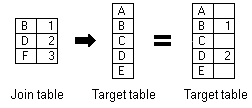
With the keep only matching records option, if a record in the target table doesn't have a match in the join table, that record is removed from the resultant target table. If the target table is the attribute table of a layer, features that don't have data joined to them are not shown on the map.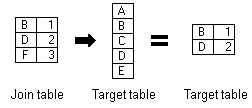
- In the table of contents, right-click the layer or table you want to join, point to Joins and Relates, then click Join.
You can also click the Table Options button
 on an open table window to access the Join Data dialog box.
on an open table window to access the Join Data dialog box. - Click the What do you want to join to this layer? arrow and click Join attributes from a table.
- Click the field on which the join will be based.
- Choose the table to join to the layer or table. If it is not currently part of the map, click the browse button
 to search for it on disk.
to search for it on disk.
- Click the field in that table on which the join will be based.
- Choose whether to keep all records or only matching records.
- Click OK.