Use the Modify TIN Data Area interactive tool  to toggle TIN triangles on and off. This tool helps define the data region of the TIN.
to toggle TIN triangles on and off. This tool helps define the data region of the TIN.
When the Modify TIN Data Area tool is selected, the Modify TIN Data Area dialog window will appear. From this dialog window, you can indicate whether you will select individual triangles by pointing at them or if you intend to select groups of triangles that are inside a digitized polygon. For these selected triangles, you can then indicate whether to make them inside or outside or to toggle their current state.
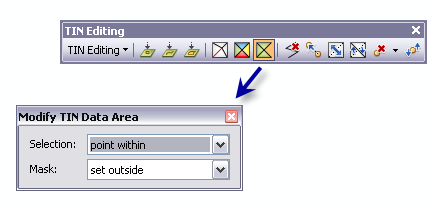
- Click the TIN Editing drop-down menu and click Start Editing TIN.
- Click the Modify TIN Data Area button on the TIN Editing toolbar. The Modify TIN Data Area dialog window appears.
- Set the selection and mask properties for the TIN data area to be modified.
- Interactively select the triangle(s) or the area of interest to modify.
| Selection method | Description |
|---|---|
| point within | Allows you to manually select the TIN triangle to modify. |
| within polygon | Allows you to select the TIN triangles that are within or cross the digitized polygon. |
| completely within polygon | Modify the TIN triangles that are completely within a digitized polygon only. Triangles that are not completely within the digitized polygon will not be considered in the analysis. |
| Mask | Description |
|---|---|
| outside | You can set TIN triangle(s) to be masked. If TIN triangle(s) are masked, then surface analysis and display treats this area as if it contains no data, even though the data remains. |
| set inside | You can set TIN triangle(s) to be unmasked or show the elevation surface of the TIN. |
| toggle current state | Changes the TIN triangle(s) to either a masked or unmasked depending on the current state. |