A key step in using ArcCatalog is to establish connections to file folders, geodatabases, servers, and other information sources that you plan to use.
Once connected, ArcCatalog helps you manage all your geographic information sets using the Catalog tree. The nodes in the Catalog tree are organized around the various ArcGIS information types. Here is an overview for creating connections to these information types.
Making folder connections
Folders contain a number of GIS elements—for example, map documents (.mxd), layer files (.lyr), toolboxes (.tbx), file and personal geodatabases (.gdb and .mdb), and a number of file-based datasets. The first task for working with folders and their contents is to make a folder connection in ArcCatalog. Here are the steps:
- Navigate to Folder Connections in the Catalog tree.
- Right-click the Folder Connections item and click Connect To Folder.
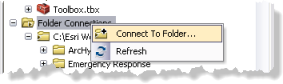
- Type the path or navigate to the desired workspace folder, then click OK.
Alternatively, folder connections can be made by clicking the Connect To Folder button  on the Standard toolbar.
on the Standard toolbar.
Connecting to database servers for administration
Database server connections ( ) allow you to administer SQL Server Express instances that are configured to store geodatabases. Connect to the database server to perform such tasks as creating new geodatabases, adding users, and creating backups. See Add a database server to ArcMap to learn more.
) allow you to administer SQL Server Express instances that are configured to store geodatabases. Connect to the database server to perform such tasks as creating new geodatabases, adding users, and creating backups. See Add a database server to ArcMap to learn more.
Connecting to databases and enterprise geodatabases
Database connections ( ) allow you to access and use any supported database or enterprise geodatabase. See Connecting to an enterprise geodatabase or database for more information.
) allow you to access and use any supported database or enterprise geodatabase. See Connecting to an enterprise geodatabase or database for more information.
Connecting to ArcGIS Server sites
GIS server connections allow you to connect to instances of ArcGIS Server ( ), OGC servers for WMS (
), OGC servers for WMS ( ), and WCS (
), and WCS ( ).
).
See Connecting to GIS servers to learn how to make each type of connection.
You can also use ArcCatalog to organize services in a series of folders. 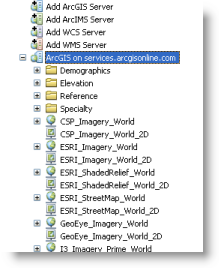
See Adding a GIS service folder in ArcGIS Desktop for more information.
Once you have established a server connection, you can click to expand its icon ( ) and work with its services. A red x for a server connection (
) and work with its services. A red x for a server connection ( ) indicates that you are currently disconnected from the server. Double-click to reconnect.
) indicates that you are currently disconnected from the server. Double-click to reconnect.
Connecting to portals
The My Hosted Services tab in the Catalog tree provides you access to layers in ArcGIS Online or an ArcGIS Enterprise portal. By default, ArcGIS Desktop connects to ArcGIS Online, but you can connect to other portals.
When you configure ArcGIS Desktop to connect to the portal you need, you can sign in to the organization and add layers from the portal to your map. See Add layers from a portal for more information.
Making interoperability connections
Interoperability connections are used to add data formats not directly supported in ArcGIS Desktop. The ArcGIS Data Interoperability extension enables you to use Safe Software's FME product to add support in ArcGIS for virtually any external geospatial or tabular data format. See Supported formats with the Data Interoperability extension for a list of these data formats.