- If the Animation toolbar isn't present in your application, click Customize on the main menu of the application, point to Toolbars, then click Animation.
- After creating a track, click the Animation toolbar drop-down menu and click Animation Manager.
- Click the Tracks tab and click the track into which you want to add an additional keyframe, then click the Keyframes tab to view the existing keyframes of the track.
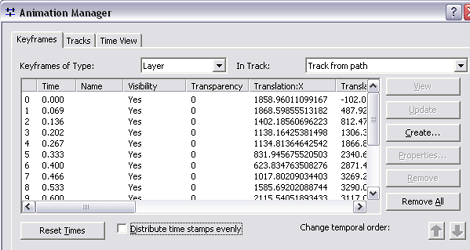
- Uncheck Distribute time stamps evenly.
- Click Create to open the Create Animation Keyframe dialog box.
- Click Create to create a new keyframe within the track.
The new keyframe will be given a time stamp of 1.0 (whether or not there is already a keyframe with this time stamp).
- Change the keyframe's time stamp to be higher than 1.0, depending on how much later you want it to occur in the animation.
- Optionally, click Reset Times.
The new keyframe will be set to 1.0, and all the others will be distributed according to their proportional separation.
- Repeat steps 6 and 8 until you are satisfied with the animation effect. You can click on the Time View tab to preview your animation after making changes to the keyframe properties.