You can create layer tracks from paths in ArcScene. A path is defined by a selected line feature or graphic, and its purpose is to constrain movement along the selection. A layer track is made by moving a layer along a path.
- In ArcScene, click the Select Features button
 on the Tools toolbar and select the line feature or graphic you want to use as a path.
on the Tools toolbar and select the line feature or graphic you want to use as a path.
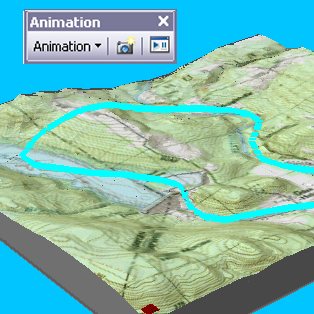
- If the Animation toolbar is not present in your ArcScene application, click Customize on the main menu of the application, point to Toolbars, and click Animation.
- Click the Animation drop-down menu and click Move Layer along Path.
- Click the Layer drop-down arrow and choose the layer you want to move.
- Optionally check Apply in reverse order.
This option starts the layer moving from the opposite end of the path.
- Optionally type a value in the Vertical offset text box.
The vertical offset determines the height of the layer.
- Optionally move the simplification factor slider.
The simplification factor indicates how much the path is generalized when it is used for the animation.
- Optionally uncheck Overwrite last imported track.
Disabling this option allows additional layer tracks to be imported without overwriting existing ones.
- Click Import.