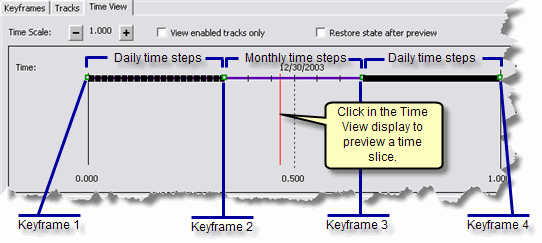A simple time animation steps through time slices at regular intervals, such as every hour or every day. For visualization purposes, you might want to vary the time steps through your animation. A good example is visualizing stream flow data. For most months in the year, you might want to see the mean monthly discharge, but for months where the flow dips below a critical level, you want to monitor the discharge on a daily basis.
When a time animation is created, two keyframes are generated for a time track. The animation will display the data at regular time intervals (specified on the keyframes tab of the Animation Manager) between the keyframes. You can add more keyframes to vary the time steps between different pairs of keyframes.
The steps below show you how to add keyframes to an existing animation to vary the time steps through the animation.
- Create a time animation.
- Click the Animation drop-down arrow on the Animation toolbar and click Animation Manager.
- Click the Keyframes tab.
Two keyframes are present by default. The interval and units specified for the first keyframe are used to display time slices between keyframes one and two. By adding more keyframes, you can vary the interval and units used between different pairs of keyframes.
- Click the Create button to add more keyframes.
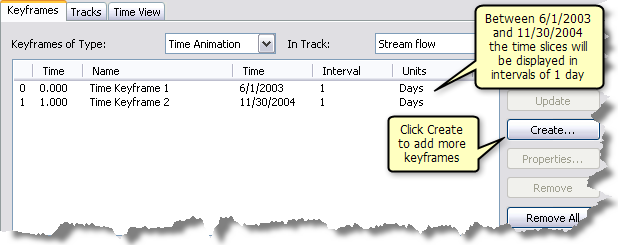
- On the Create Animation Keyframe dialog box, click Create to generate a third keyframe.
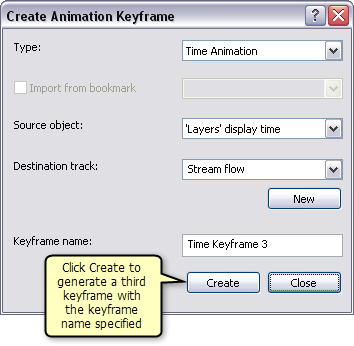
- Continue to click Create to add multiple keyframes.
- Click Close on the Create Animation Keyframe dialog box.
- If you know the specific time you want to set for each keyframe, you can type it into the Time column, then set the interval and units that will be applied between each keyframe.
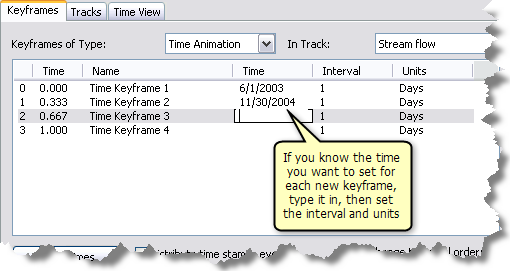
- Click the Keyframes tab and manually adjust the time values depending on where in your time range you want to vary the time steps.
For instance, taking the example of stream flow in the graphic below, you might want to display daily data from 6/1/2003–10/30/2003, monthly data from 10/30/2003–5/1/2004, then daily data again from 5/1/2004–11/30/2004.
- Alter the interval and units according to how you would like your time steps to display.
By setting the interval and units of Time Keyframe 2 to one month, only monthly time steps will display between keyframes 2 and 3.
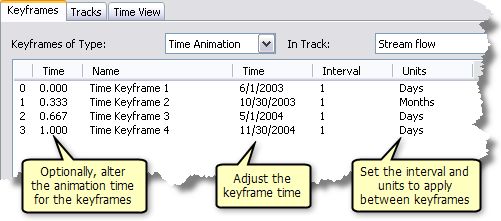
You can see the effect of adding additional keyframes and altering their interval and units on the Time View tab of the Animation Manager. Each keyframe is represented as a small green box on the time animation track line.