- Right-click the graph window and click Export.
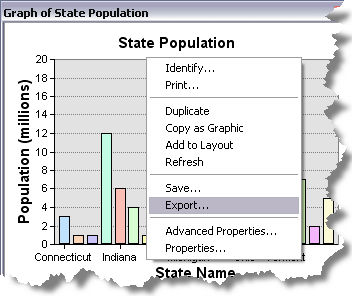
- Click the Native tab.
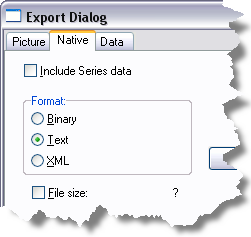
- Uncheck Include Series data so that the data will not be written to the output file.
- Uncheck the File size control.
- Set Format to Text.
- Click the Save button.
- Navigate to the GraphTemplates folder where you want the template file to be stored, enter a filename, and click Save.
- Click Close when you are finished.