The Military Grid Reference System (MGRS) is a grid-based system used to represent locations on the universal transverse Mercator (UTM) and universal polar stereographic (UPS) grid systems, expressed as an alphanumeric string. An MGRS coordinate defines an area on the Earth's surface as opposed to a specific point. A fully qualified MGRS string is 15 characters long and consists of the following three components: grid zone designation, 100,000-meter square identifier, and easting/northing.
There are two methods for adding an MGRS or U.S. National Grid overlay to your map. If you need a dynamic grid that updates automatically as you pan and zoom, you can use the data frame grid properties with an MGRS or U.S. National Grid overlay grid. However, if you need to do one of the following, you will need to utilize a Grid and Graticule layer:
- Display the MGRS or U.S. National Grid in a coordinate system other than UTM
- Display UTM labels when your area of interest crosses UTM zones
- Display multiple MGRS or U.S. National Grid overlays within a single layout
- Display the MGRS or U.S. National Grid for rotated and nonrectangular areas of interest
- Change the MGRS or U.S. National Grid interval
- Place interior ladder labels for alternate intervals
Grid and Graticule layers support these complex grid and graticule scenarios. However, they are not dynamic and will not update as you pan and zoom.
Learn more about Grid and Graticule layers
Modifying an MGRS or U.S. National overlay grid can be done from the Reference System Properties dialog box.

Here you can choose to show a ladder of interior labels. You can specify the number of rows and columns in which these labels will be displayed. You can also adjust the text symbol. This includes the font, size, and color for ladder labels.
Options for the 100,000-meter grid square include changing the line symbol for the 100,000-meter boundary and, if the map scale is 1:1,000,000 or smaller, tick marks. Tick marks do not appear for map scales larger than 1:1,000,000. You can also change the text symbol for the 100,000-meter grid square identification labels. There is also an option to display the identification labels either in the center of the grid square or in the corners.
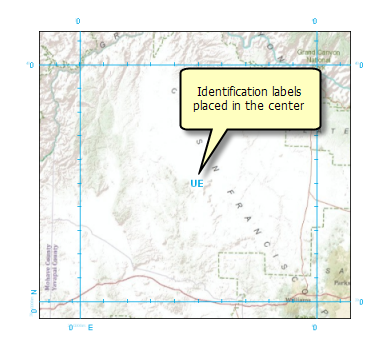
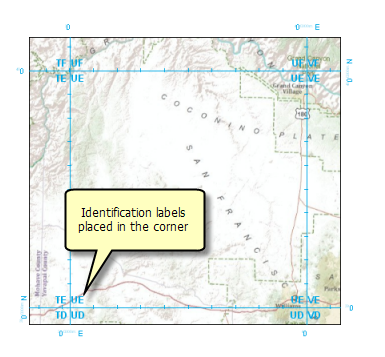
You can further customize the labels of your MGRS grid using the options on the Labels tab. Here you can specify where you want the labels: top, left, bottom, right, or a combination of the four. You can also specify the symbol for the principal digits (typically the larger digits). Changing the symbol for secondary, or base, digits is done using the Grid Label Properties dialog box.
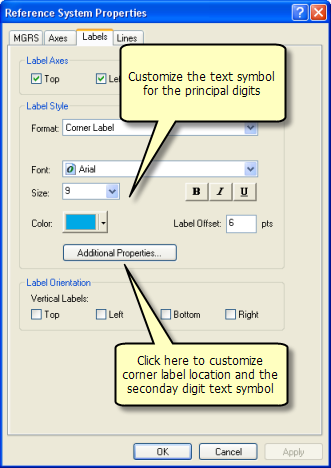
Clicking the Additional Properties button takes you to the Grid Label Properties dialog box where you can further customize the label.
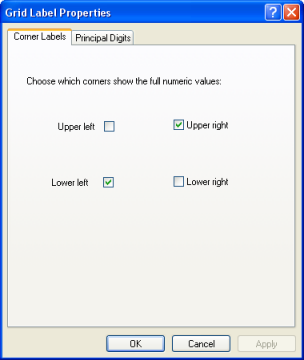
Using the options on the Corner Labels tab, you can specify the location for the label. You can also customize the display of principal digits. This includes specifying the text symbol for secondary digits; the symbol for principal digits is specified using the Labels tab. You can also specify the number of principal and base digits along with defining unit suffix and easting and northing strings.
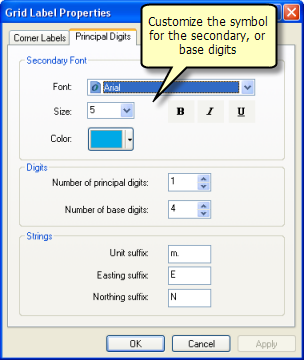
- Click View > Data Frame Properties.
- Click the Grids tab on the Data Frame Properties dialog box.
- From the list of grids in your data frame, choose the grid you want to modify.
- Click Properties.
- Click the MGRS tab. Here, you can turn on interior ladder labels and adjust font and symbol properties for the ladder labels and 100,000-meter grid square identification.
- The Labels tab allows you to specify labeling options for the axis labels. The font style, size, and color affect the principal digits.
- Click the Additional Properties button to specify the font style and size of the secondary (base) digits and the formatting of the principal and base digits.
- The Corner Labels tab allows you to choose which corners of the map will be labeled with full coordinate values.