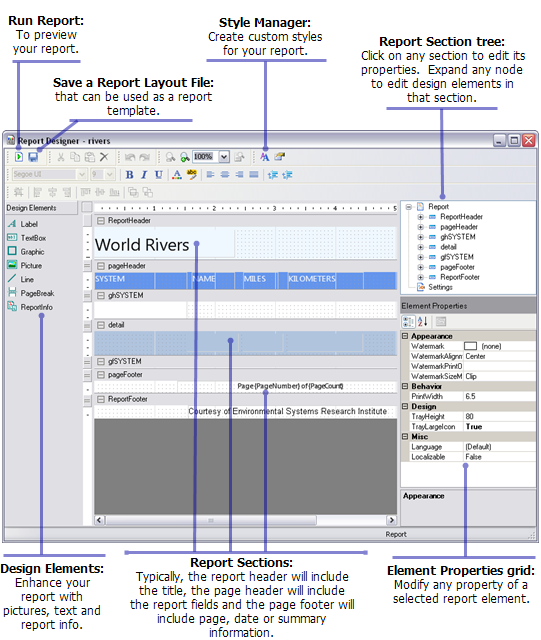What follows is a high-level overview of how to work with reports through the various user interface components for creating, viewing, and designing your reports.
Reports menu
The Reports menu is accessed from the View menu on the main menu bar.
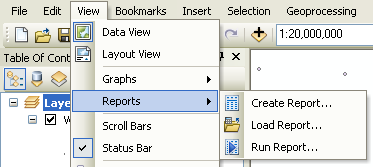
Report Wizard
The Report Wizard steps you through the report creation process. Within the wizard, you have the ability to set the major properties of the report, like choosing the fields, grouping, sorting, orientation, and style. To launch the Report Wizard, click Create Report from the Reports menu.
Report Viewer
The Report Viewer allows you to preview your report. The viewer generates the entire report and includes buttons and a contents view of the report for easy exploration and navigation of the report by page. You can also save, export, and add the report to the layout of your map from the Report Viewer.
Report Designer
The Report Designer allows you to modify the properties of your existing report. In the Designer, you can change properties of the report, like style or printer settings, along with the individual properties of specific design elements, like font color and size of a footnote.