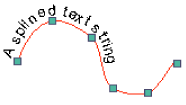You can add curved text to your map annotation or graphic text by using the Splined Text tool on the Draw toolbar.
- Specify the active annotation target on the Draw toolbar.
By default, text added to the data frame is added to the <Default> annotation group.
- Click the Splined Text button
 on the Draw toolbar.
on the Draw toolbar.
- Click the map display where you want to add vertices along which the text should be splined (that is, curved).
- Double-click to end the line.
- Type the text string.
- Press ENTER.