In this topic
About working with netCDF data
NetCDF (network Common Data Form) is a file format for storing multidimensional scientific data (variables) such as temperature, humidity, pressure, wind speed, and direction. Each of these variables can be used in ArcGIS by making a layer or table view from the netCDF file. See the following illustrations:
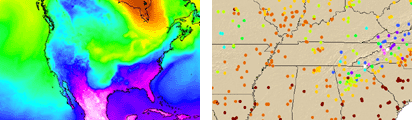
The data in a netCDF file is stored in the form of arrays. For example, temperature varying over time at a location is stored as a one-dimensional array. Temperature over an area for a given time is stored as a two-dimensional array. Three-dimensional (3D) data, such as temperature over an area varying with time, or four-dimensional (4D) data, such as temperature over an area varying with time and altitude, are stored as a series of two-dimensional arrays.
Multidimensional tools
You can use multidimensional tools to work with a netCDF file. These tools are available in the Multidimension toolbox. They are designed to perform the following tasks:
- Reading a netCDF file (Make NetCDF Raster Layer, Make NetCDF Feature Layer, and Make NetCDF Table View)
- Writing a netCDF file (Feature To NetCDF, Raster To NetCDF, and Table To NetCDF)
- Selecting a specific time, level, or other dimension value (Select By Dimension)
For more information on multidimensional tools, see Multidimension toolbox.
To read a netCDF file in ArcGIS, you first need to know the contents of the file. Once you decide on the variable to use, you can run the Make NetCDF Raster Layer, Make NetCDF Feature Layer, or Make NetCDF Table View tool to create a raster layer, a feature layer, and a table view, respectively, from a netCDF file. These layer and table outputs can be used in ArcGIS in the same way as any other layer and table. For example, you can create a netCDF raster layer and use it as an input to the Slope geoprocessing tool to perform analysis on a surface. A netCDF feature layer can be used in the Buffer tool, or you can create a graph from a netCDF table view. You do not need to save these outputs on disk to use them in ArcGIS. If you need to save a netCDF raster layer, a netCDF feature layer, or a netCDF table view on disk for your workflows, use the Copy Raster, Copy Features, or Copy Rows geoprocessing tool, respectively.
You can export a raster or raster catalog to a netCDF file using the Raster To NetCDF tool. Similarly, you can export a feature class and a table view to a netCDF file by using the Feature To NetCDF and Table To NetCDF tools, respectively.
You can export a raster or raster catalog to a netCDF file using the Raster To NetCDF tool. Similarly, you can export a feature class and a table view to a netCDF file by using the Feature To NetCDF and Table To NetCDF tools, respectively.
Many workflows require working with a specific dimension value or looping through all time slices or other dimension values. The Select By Dimension tool can be used to change the dimension value of an output created by the Make NetCDF Raster Layer, Make NetCDF Feature Layer, and Make NetCDF Table View tools.
See Using geoprocessing and How to run a geoprocessing tool for more information on geoprocessing and running geoprocessing tools.
Several ArcObjects are available in the DataSourcesNetCDF library to work with a netCDF file. However, since all the functionalities are available through geoprocessing tools, it is not necessary to use these objects.
For more information on netCDF objects, see DataSourcesNetCDF.
For more information on netCDF objects, see DataSourcesNetCDF.
| Development licensing | Deployment licensing |
|---|---|
| ArcGIS for Desktop Basic | ArcGIS for Desktop Basic |
| ArcGIS for Desktop Standard | ArcGIS for Desktop Standard |
| ArcGIS for Desktop Advanced | ArcGIS for Desktop Advanced |
