In this topic
About Using the GlobeControl
The GlobeControl corresponds to the 3D view of the ArcGlobe Desktop application and provides a 3D view of data on a globe surface in true geodetic location. The GlobeControl handles large datasets by using an efficient caching scheme.
The GlobeControl requires the 3D Analyst extension.
See the following screen shot of the GlobeControl application:
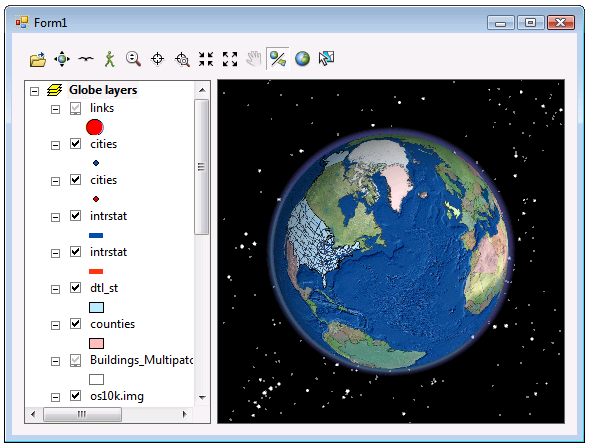
Globe objects
The GlobeControl encapsulates an object implementing IGlobeViewer. This is the same IGlobeViewer object found inside the ArcGlobe application. The IGlobeViewer object contains a GlobeDisplay and the GlobeDisplay contains a Globe. The GlobeControl provides shortcuts to frequently used properties and methods on the object it encapsulates. For example, the GlobeControl has GlobeCamera, Globe, GlobeDisplay, and GlobeViewer properties. For more information about these objects, see the GlobeCore library overview.
Loading globe documents
The globe document can be set at design time through the GlobeControl property pages (in development environments that support property page capability). The GlobeControl attempts to load this document when it is created. Alternatively, a globe document can be loaded into the GlobeControl programmatically using the Check3dFile method to determine whether the document is valid and the Load3dFile method to load in the globe document. See the following code example:
[C#] string filePath=@"C:\Temp\MyGlobeDocument.3dd";
if (axGlobeControl1.Check3dFile(filePath))
axGlobeControl1.Load3dFile(filePath);
Dim sFilePath As String
sFilePath="C:\Temp\MyGlobeDocument.3dd"
If AxGlobeControl1.Check3dFile(sFilePath) Then AxGlobeControl1.Load3dFile(sFilePath)
Navigation functionality
The GlobeControl has built-in navigation functionality that can be turned on at design time through the GlobeControl property pages or programmatically with the Navigate property. The functionality enables the end user to do the following:
- Use the left mouse button to navigate backward, forward, and to the left and right of the display.
- Use the right mouse button to zoom in and out on the display.
See Also:
Controls library overviewHow to get started with the GlobeControl property pages
Samples:
| Development licensing | Deployment licensing |
|---|---|
| Engine Developer Kit | Engine: 3D Analyst |
| ArcGIS for Desktop Basic: 3D Analyst | |
| ArcGIS for Desktop Standard: 3D Analyst | |
| ArcGIS for Desktop Advanced: 3D Analyst |
