In this topic
About the SceneControl
The SceneControl corresponds to the 3D view in ArcScene and provides a way to view and investigate small spatial data layers in 3D.
The SceneControl requires a 3D Analyst extension.
See the following screen shot of a SceneControl application:
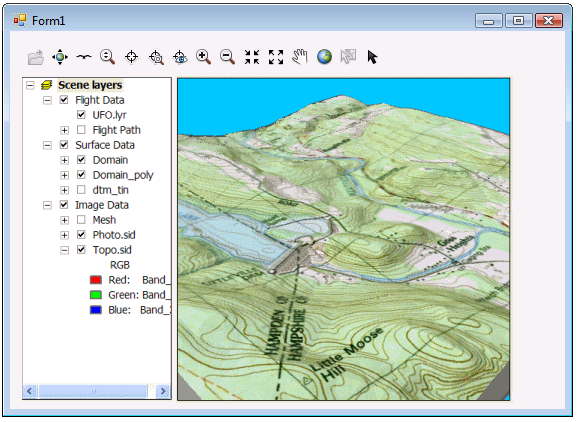
Scene objects
The SceneControl encapsulates an object implementing ISceneViewer. This is the same ISceneViewer object found inside ArcScene. The ISceneViewer object contains a Camera, and the Camera contains an Observer and Target position.
The SceneControl provides shortcuts to frequently used properties and methods on the object it encapsulates. For example, the SceneControl has Camera, Scene, SceneGraph, and SceneViewer properties. For more information about these objects, see the 3DAnalyst library overview.
Loading scene documents
The scene document can be set at design time through the SceneControl property pages (in development environments that support property page capability). The SceneControl attempts to load this document when it is created. Alternatively, a scene document can be loaded into the SceneControl programmatically using the CheckSxFile method to determine whether the document is valid and the LoadSxFile method to load in the scene document. See the following code example:
[C#] string filePath=@"C:\Temp\MySceneDocument.sxd";
if (axSceneControl1.CheckSxFile(filePath))
axSceneControl1.LoadSxFile(filePath);
Dim sFilePath As String
sFilePath="C:\Temp\MySceneDocument.sxd"
If AxSceneControl1.CheckSxFile(sFilePath) Then AxsceneControl1.LoadSxFile(sFilePath)
Navigation functionality
The SceneControl has built-in navigation functionality that can be turned on at design time through the SceneControl property pages or programmatically with the Navigate property. This functionality enables the end user to do the following:
- Use the left mouse button to navigate backward, forward, and to the left and right of the display.
- Use the right mouse button to zoom in and out from the display.
See Also:
Controls library overviewHow to get started with the SceneControl property pages
Samples:
| Development licensing | Deployment licensing |
|---|---|
| Engine Developer Kit | Engine: 3D Analyst |
| ArcGIS for Desktop Basic: 3D Analyst | |
| ArcGIS for Desktop Standard: 3D Analyst | |
| ArcGIS for Desktop Advanced: 3D Analyst |
