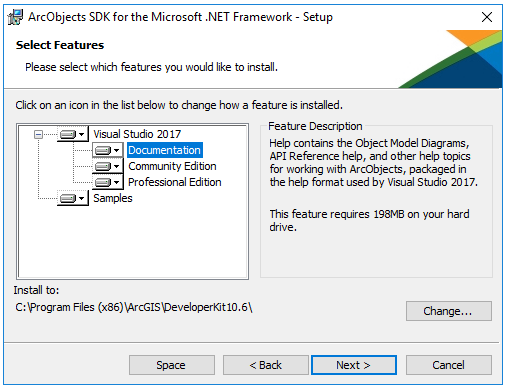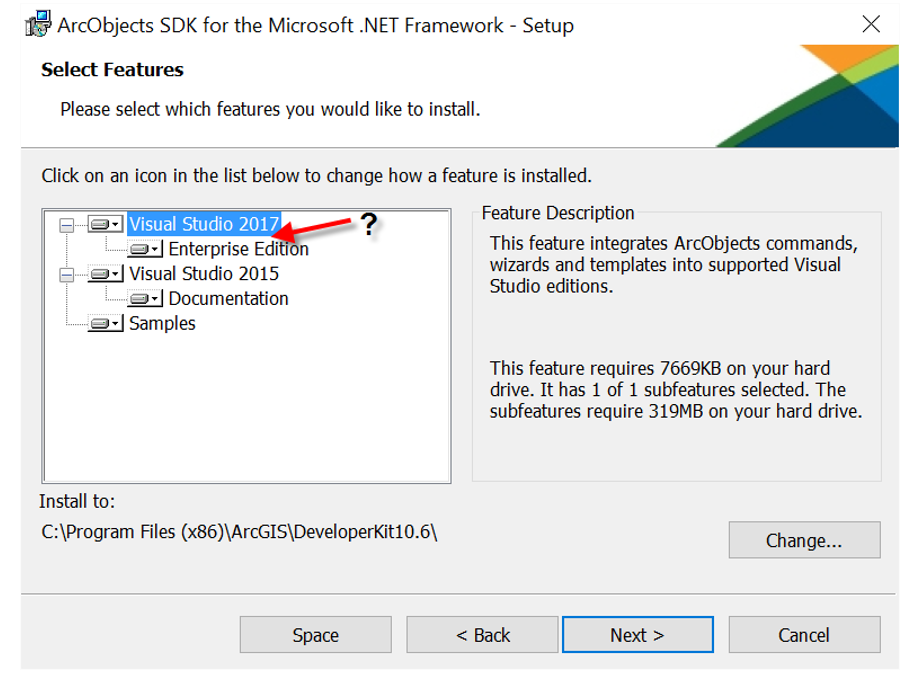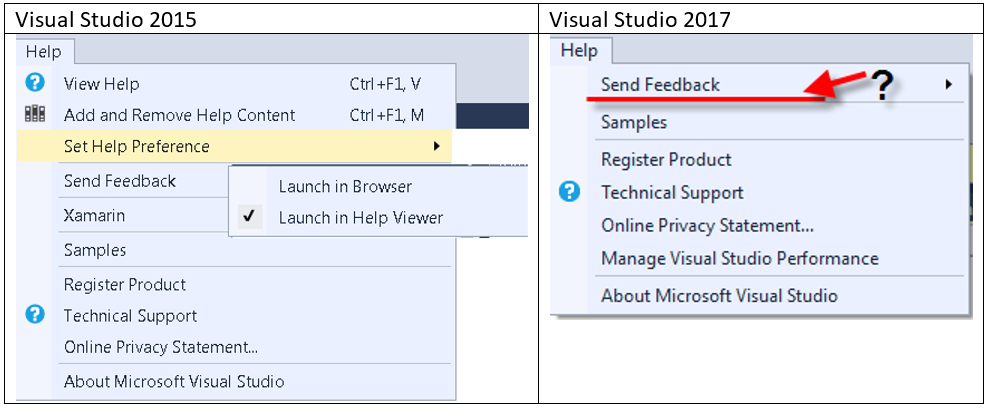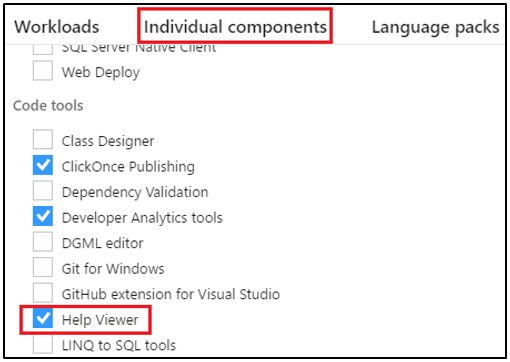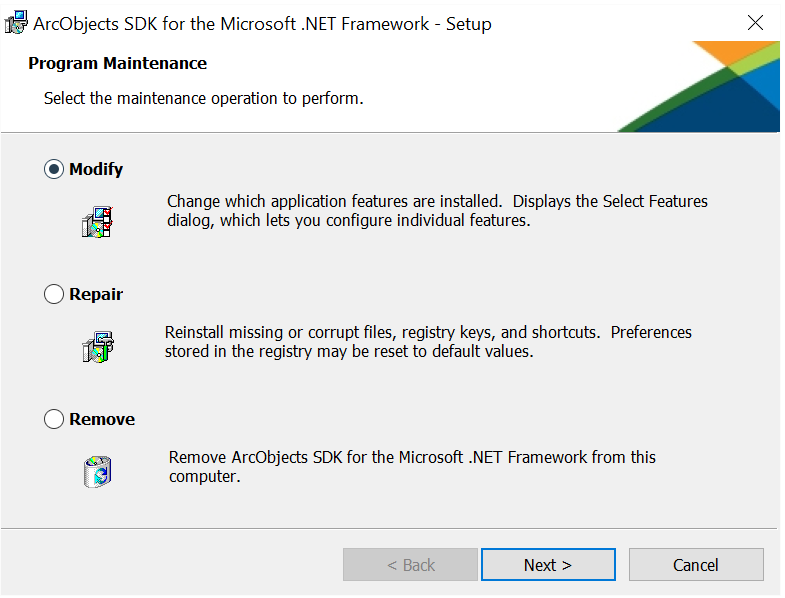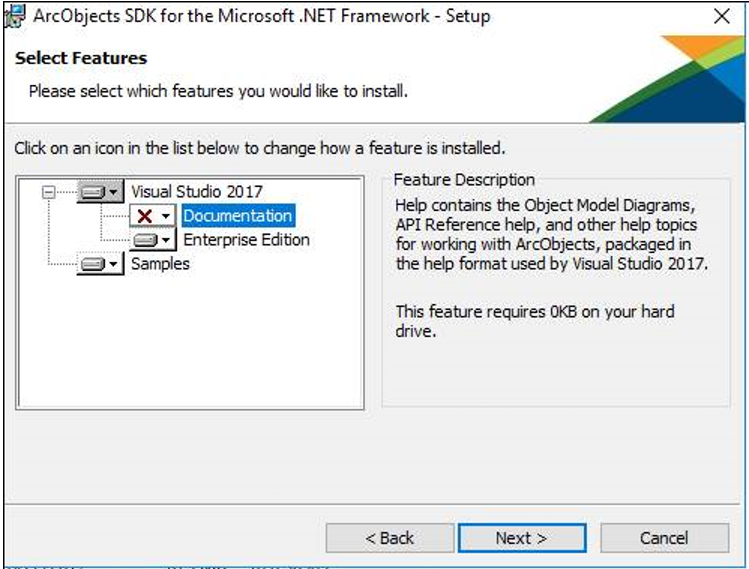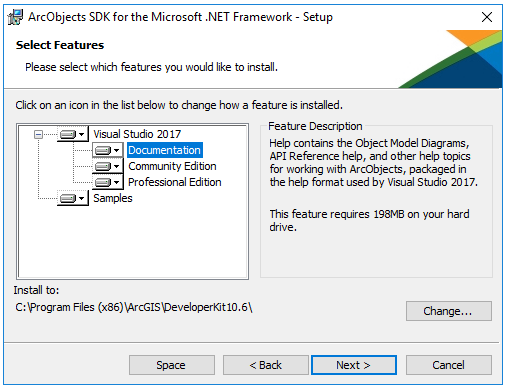Installing ArcObjects Help with Visual Studio 2017
In Visual Studio 2017, Help Viewer is an optional component that you have to manually select during (Visual Studio) installation. The ArcObjects .NET SDK installation wizard will not install the ArcObjects help if the Visual Studio 2017 Help Viewer component is not installed.
If you are experiencing any of the following "Common Issues", please follow the instructions in this document to install the ArcObjects .NET SDK help with Visual Studio 2017.
Common Issues:
1. I am running the ArcObjects SDK for .NET install for Visual Studio 2017. Why don’t I see the Documentation option for Visual Studio 2017 but I do see it for Visual Studio 2015?
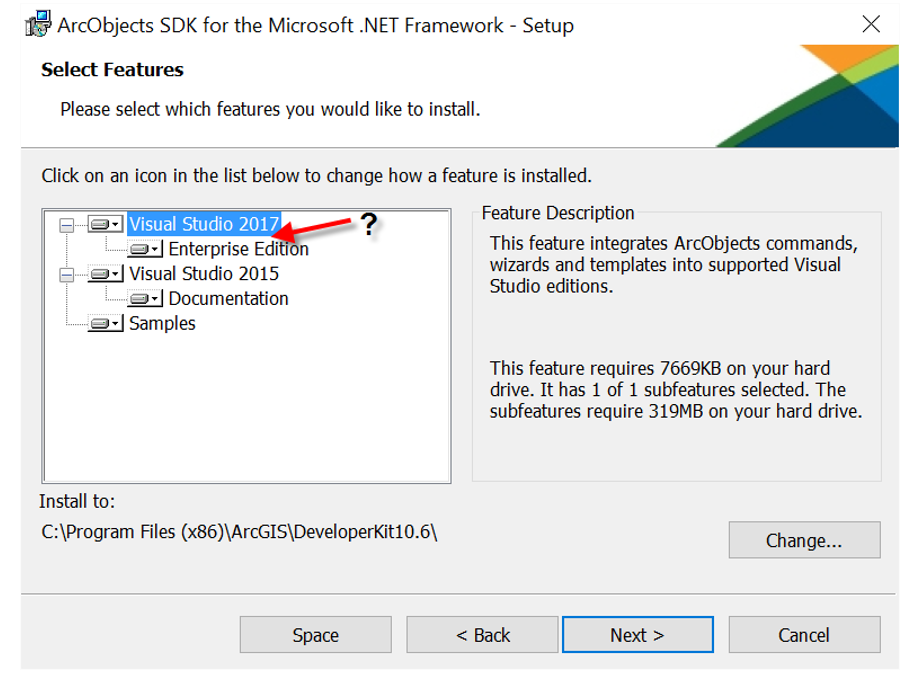
2. I have installed the ArcObjects SDK for .NET for Visual Studio 2017. I am attempting to access the Help Viewer to view the ArcObjects .NET installed help but the Help Viewer is not available.
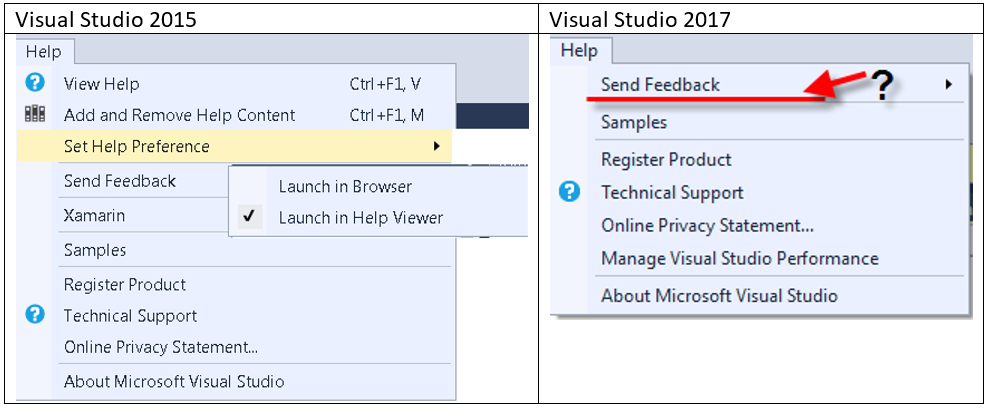
Cause
In both cases, Help Viewer for Visual Studio 2017 has not been installed on your computer. In Visual Studio 2017, Help Viewer is an optional component that you have to manually select during installation. If you do not have this optional Visual Studio component, the ArcObjects .NET SDK setup will not install the ArcObjects .NET Help.
Resolution
1. Enable the Visual Studio 2017 Help Viewer component:
- To Install Visual Studio Help Viewer, launch the Visual Studio 2017 installer program (vs_installer.exe) from C:\Program Files (x86)\Microsoft Visual Studio\Installer. The Visual Studio 2017 Installation dialog will display.
- Under the "Individual Component" tab select "Help Viewer" option under the "Code Tools" category
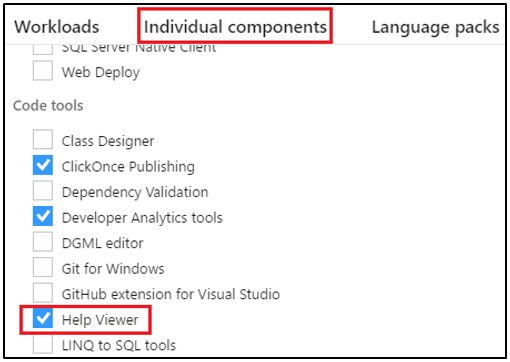
- Click "Modify" to update the Visual Studio install. Visual Studio 2017 installation will proceed to install the Help Viewer.
- Exit the Visual Studio 2017 Installation program after the Help Viewer component has successfully installed.
2. Modify the ArcObjects .NET Setup program to add the Visual Studio 2017 "Documentation" sub-feature:
- From the Control panel’s Program and Features page, double click the "ArcObjects SDK for the Microsoft .NET Framework" item.
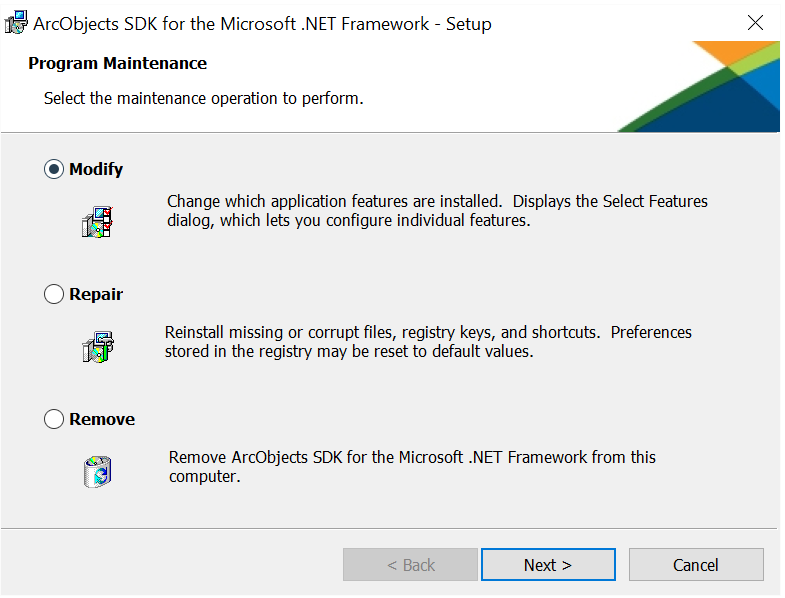
- Select the "Modify" option and click "Next".
- In the "Select Features" dialog notice that the "Documentation" sub-feature under Visual Studio 2017 is now visible with a red X. This feature is now available since the Help Viewer Visual Studio component has been installed. Select the Documentation feature and select "This feature will be installed on the local hard drive" option. Click "Next" to proceed with the install to add this feature.
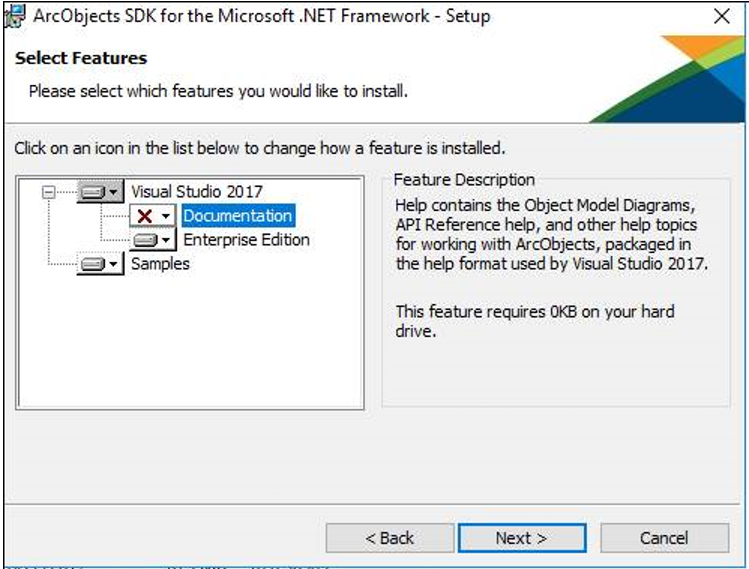
- Exit the ArcObjects .NET SDK setup after the setup modifications complete.
You will now be able to access the ArcObjects .NET SDK help from within Visual Studio 2017 using the Help Viewer 2.3.
Note: If multiple editions of Visual Studio 2017 are installed on your machine, installing the ArcObjects Help Documentation feature will install it to all editions. Likewise when you uninstall the ArcObjects help, it is removed from all the editions of Visual Studio on the machine.