In this topic
Using the ArcGIS Project Wizard
The ArcGIS Project Wizard opens automatically after creating a project using an ArcGIS project template, and helps you set up a new ArcGIS customization project by automatically adding ArcGIS references and license initialization code to the project.
The available project options vary depending on the type of template selected. For example, a stand-alone application requires license checking; consequently, the License Checking option is available if a Windows Application or Console Application project template is selected.
To open the ArcGIS Project Wizard, choose New Project from the File menu, select an ArcGIS project template, then click OK. See the following screen shot:
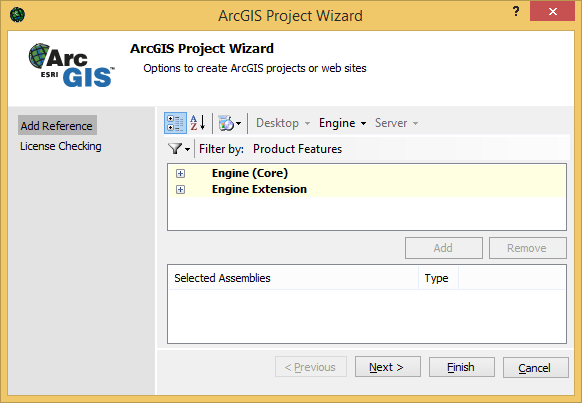
ArcGIS Project Wizard options
The wizard has the following options to create ArcGIS projects or Web sites:
- Add Reference—This option allows you to select which ArcGIS assemblies will be added as references to your new project. For more information, see Add ArcGIS Reference dialog box.
- License Checking—This option allows you to select which ArcGIS product and extension licenses will be initialized when your application starts. For more information, see ArcGIS License Initializer dialog box.
See Also:
ArcGIS Visual Studio IDE Integration Framework for extending ArcObjectsUsing project templates to extend ArcObjects
Add ArcGIS Reference dialog box
ArcGIS License Initializer dialog box
