ArcGIS Server supports Server Object Extensions that depend on or use libraries that reside in separate jar files. Examples of such dependencies are 3rd party libraries or components of the SOE itself that reside in separate jar files. Such dependencies can be bundled into the .soe file using the “Export SOE” Eclipse IDE wizard, as follows.
- Ensure that JDK version 1.6.41 or above is installed on your computer and that <JDK HOME>/bin is added to the PATH environment variable.
- Ensure that the ArcObjects Java SDK is installed on your computer and that ArcObjects plugins are installed into the Eclipse IDE that you are using.
- Start Eclipse and open the project that contains your Java SOE.
- Create a folder called “lib” in the Eclipse project.
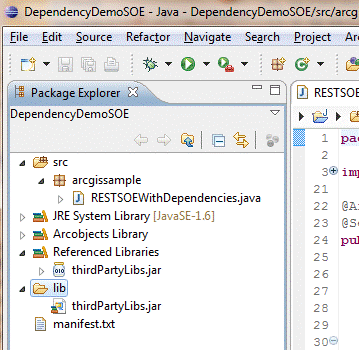
- Place all jar files that your SOE depends on, in the “lib” folder and add these jars to the project’s build path.
- Create a manifest file to hold class-path information for the SOE.
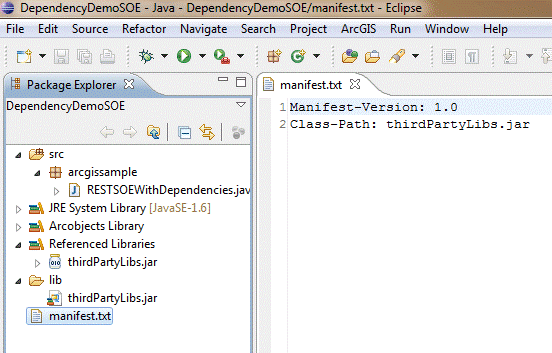
- Export the SOE after SOE development is complete. To do so, open the “Export SOE” wizard by right clicking on your Eclipse project and selecting ArcGIS -> Export SOE….
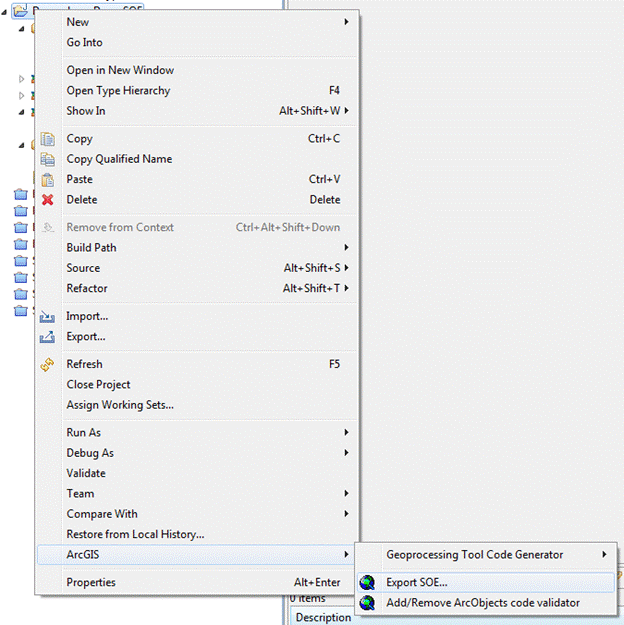
- On the “JAR File Specification” page, check the “lib” folder and all jar files that the SOE depends on.
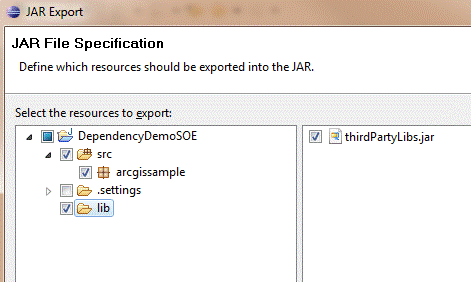
- Click the Next button twice to reach the “Jar Manifest Specification” page. Check the “Use existing manifest…” check box and browse to the manifest file you created earlier.
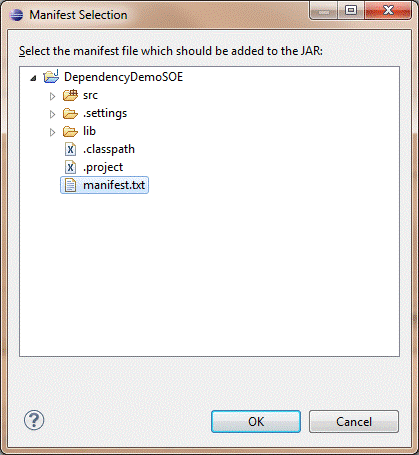
- Select the manifest text file and click OK.
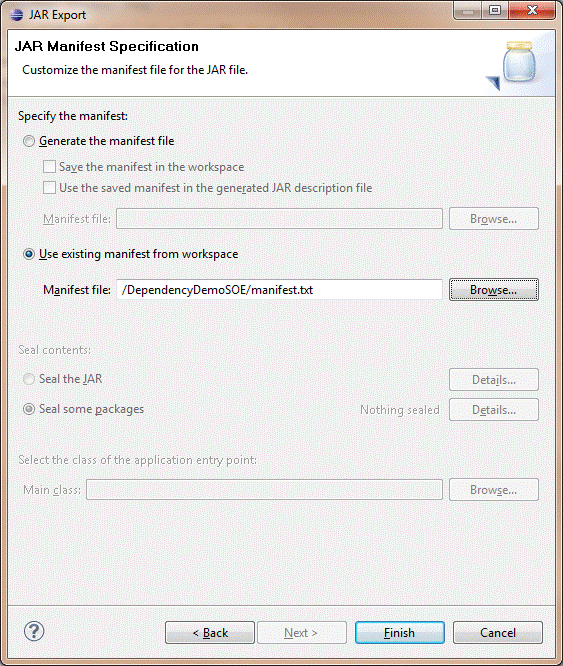
- Click Finish.
- Deploy the SOE to ArcGIS Server and verify it is functioning correctly.
| Development licensing | Deployment licensing |
|---|---|
| Server | Server |