Debugging add-ins
To debug an add-in, follow these steps:
- Confirm that the add-in is deployed to the well known folder where the Desktop applications will access it. Typically this is already done because add-ins created with the ESRI Visual Studio integrated development environment (IDE) template are automatically deployed each time they are built.
- Establish the target application in the project debug settings dialog box. For example, to use ArcMap.exe as the debugging application, do the following:
- Right-click the add-in project in the Solution Explorer window and click Properties.
- Click the Debug tab on the property page.
- Under Start Action, click the Start external program radio button to use ArcMap.exe in the Bin folder of your ArcGIS install directory as shown in the following screen shot:
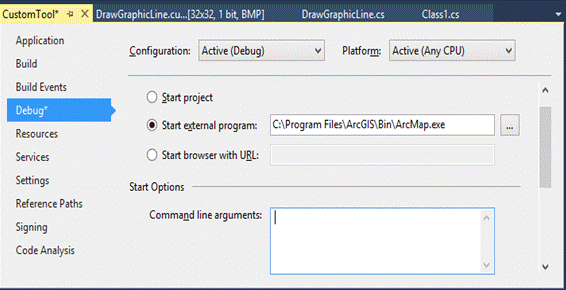
Once an add-in has been loaded in an application, subsequent changes to the add-in project will not appear until the running application is restarted.
| Development licensing | Deployment licensing |
|---|---|
| ArcGIS Desktop Basic | ArcGIS Desktop Basic |
| ArcGIS Desktop Standard | ArcGIS Desktop Standard |
| ArcGIS Desktop Advanced | ArcGIS Desktop Advanced |
