Steps for porting your COM Components from Previous Versions:
We assume, for this example:
- The previous version your code was compiled against was 10.3 or lower
- You have installed the ArcObjects .NET SDK for Visual Studio 2013 or 2015 at 10.4
These instructions use screen shots with a C# project. The procedure will be the same for Visual Basic though idiosyncrasies do exist between the two Visual Studio UIs.
Scenario 1
You do not have the .NET Framework 3.5 or earlier installed. When you attempt to open your project in Visual Studio you will be prompted to change the target framework while the project file is loaded. Select the suggested target framework (in this case .NET 4.5.2). Click OK. The project file will not load without selecting an available .NET target framework, but you can change the target framework manually on the Application tab of the project properties after the project has been successfully loaded.
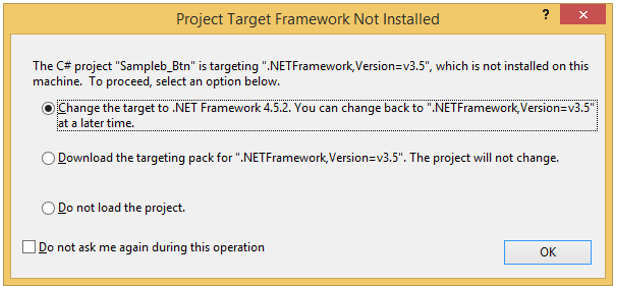
Scenario 2
You also have the .NET Framework 3.5 (or earlier) installed so your project loads without prompting for a new target framework. If this is the case, you must change the target framework manually. Go to the project properties, Application tab and change the Target framework to 4.5 or better
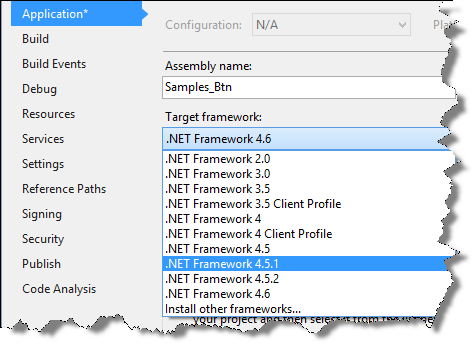
2.Go to the .csproj project file or .vbproj project file entry in the Visual Studio Solution Explorer and unload the project.
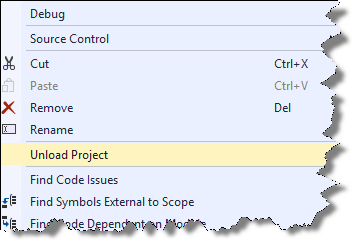
3. Right click on project name in Solution Explorer (it will have been annotated now with '(unavailable)'). Click on Edit <your project name>. The project file will open in the Visual Studio XML editor.
4. Search for your assembly references. If they include a "Include=" tag with a version number, change the version from (in this case) 10.3.0.0 to 10.4.0.0 (substitute for the previous and current versions particular to your install).
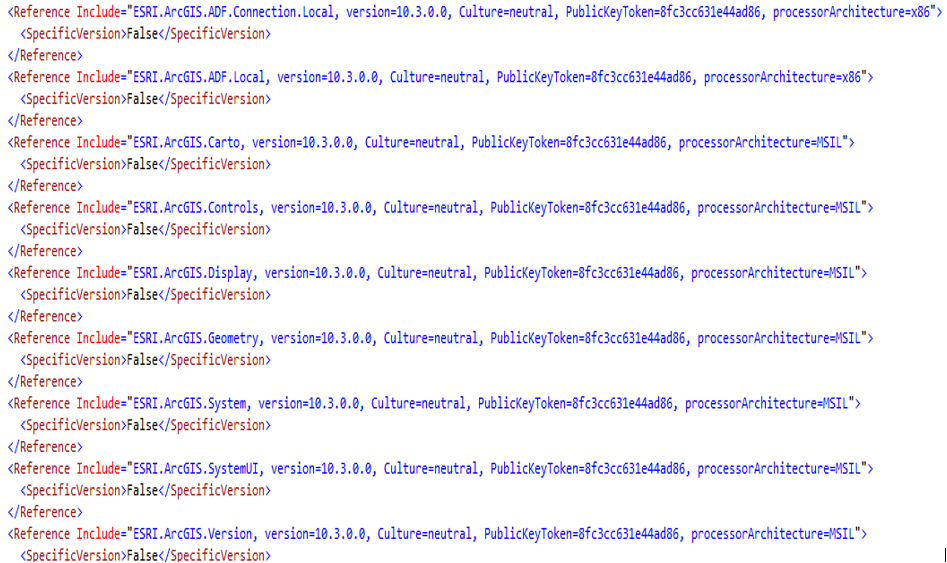
5. Save your edits.
6. Right click on the project name and click "Reload".
7. Compile your project.
Note: You may also want to change your Debug executable listed in the "Start external program:" entry from 10.3 to 10.4.
