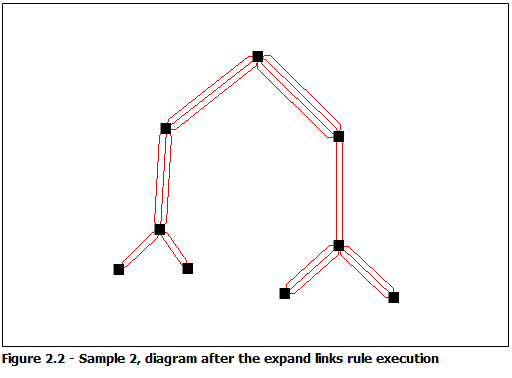The following samples show Expand Links rule execution results on two diagrams.
Sample 1—Expanding links according to a concatenation of character values
For the diagram template implementing the following sample 1 diagram (figure 1.1), an Expand Links rule is defined to expand the red schematic feature links according to their phase code: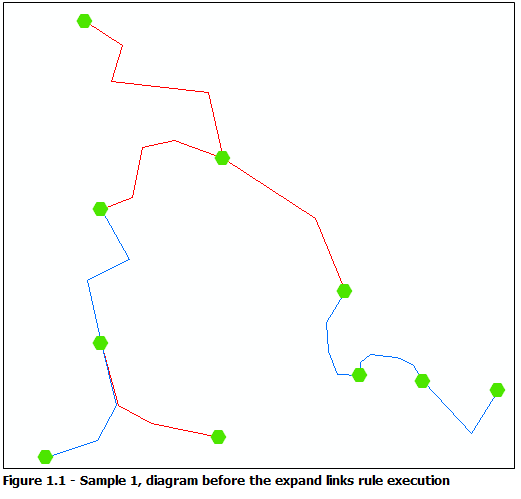
These red links correspond to LV_Line links whose PhaseCode field value gives its number of phases. These string field values are a concatenation of characters such as AB, ABCD, and CD. They will be used to expand the initial red schematic feature link into several new schematic feature links so each phase corresponds to one of the new schematic feature links after the rule execution: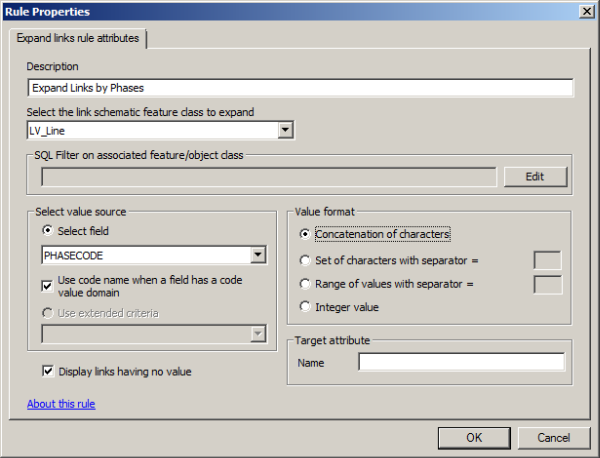
Figure 1.2 shows the result obtained after the diagram updating while this Expand Links rule is active and the Separate Overlapping Links schematic layout algorithm has been executed on the schematic diagram: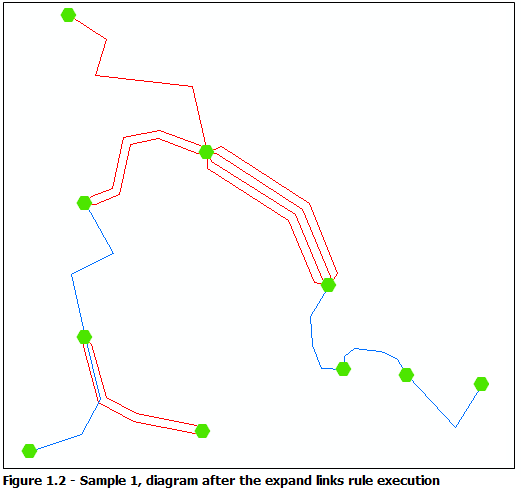
Note that using the Identify tool  on any expanded link allows you to identify the initial schematic feature link:
on any expanded link allows you to identify the initial schematic feature link: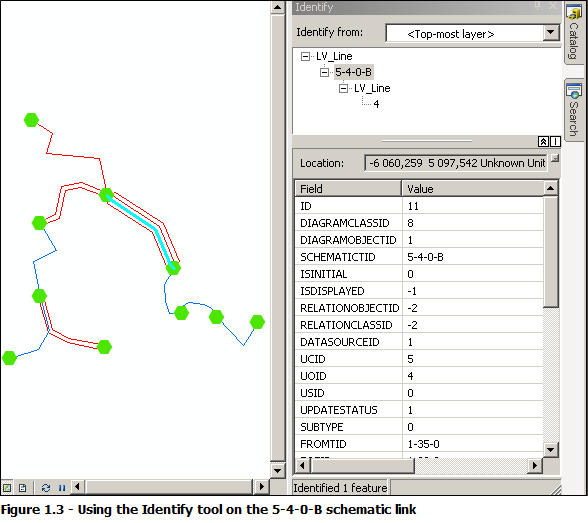
In the same way, using the Propagate Schematic Selection To Map  command while an expanded schematic feature link is selected in a diagram selects the associated edge feature in the map:
command while an expanded schematic feature link is selected in a diagram selects the associated edge feature in the map: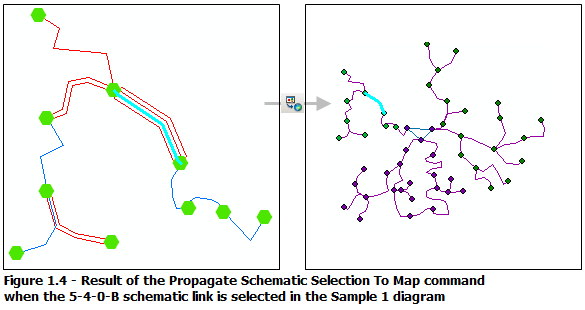
Using the Propagate Map Selection To Schematic  command while an edge feature is selected in the map selects all the associated expanded links in the schematic diagram:
command while an edge feature is selected in the map selects all the associated expanded links in the schematic diagram: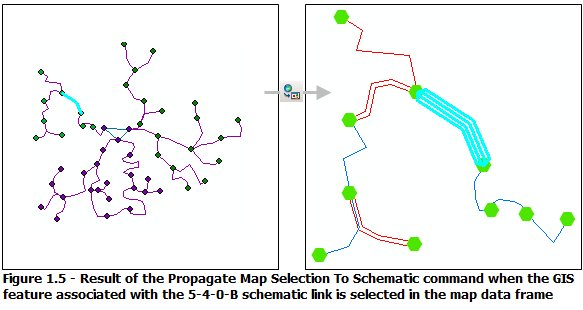
If you want labels corresponding to the decoded field value used to generate each expanded link to be displayed along these links, you need to proceed as follows:
- Edit the Expand Links rule properties page.
- Type a name for the new PropertySet attribute where these values will be stored in the Name field.
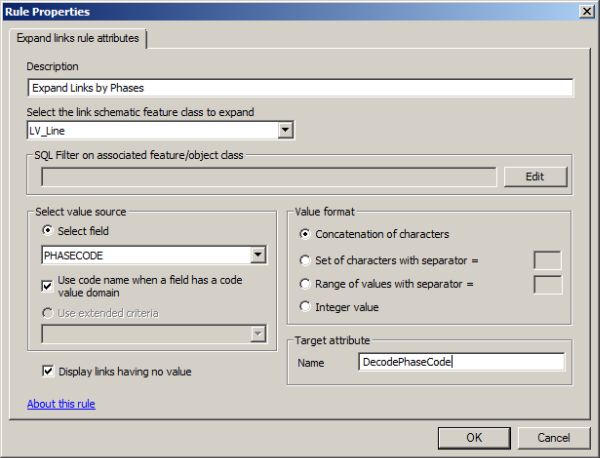
- Click OK.
- Click View and click Project Tree on the Schematic Dataset Editor toolbar.
- Expand the link schematic feature class entry on the Dataset Editor tree that is specified to be expanded in the Expand Links rule properties page.
- Make sure that a new PropertySet attribute with the name you specified in step 1 has been created.
- Click this PropertySet attribute entry.
- Make sure its storage mode is specified as Field and its Evaluation mode is On Generate/Update.
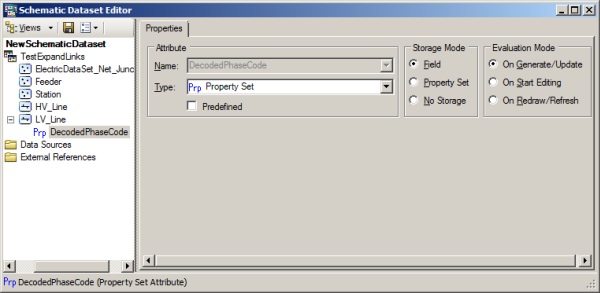
- Click Save on the Schematic Dataset Editor toolbar.
- Start ArcMap and open any schematic diagram implemented by the diagram template on which the Expand Links rule has been configured.
- Open the Layers Properties dialog box from the feature layer related to the schematic feature links that are configured to be expanded.
- Click the Labels tab.
- Check Label features in this layer.
- Select the PropertySet attribute name from the Label Field drop-down list.
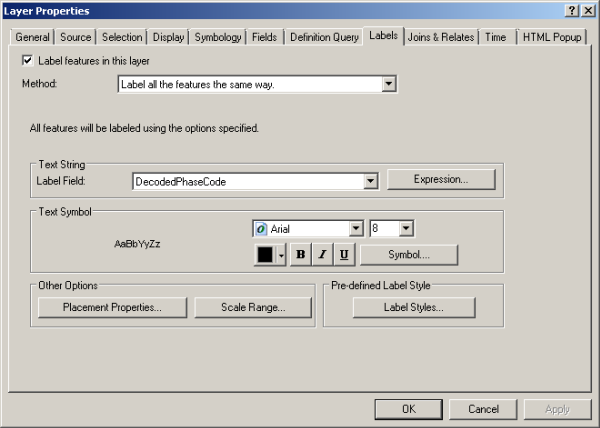
- Click OK.
After updating the diagram to reflect the rule parameter changes, the expanded schematic feature links display with labels, each label corresponding to one value of the decoded source value: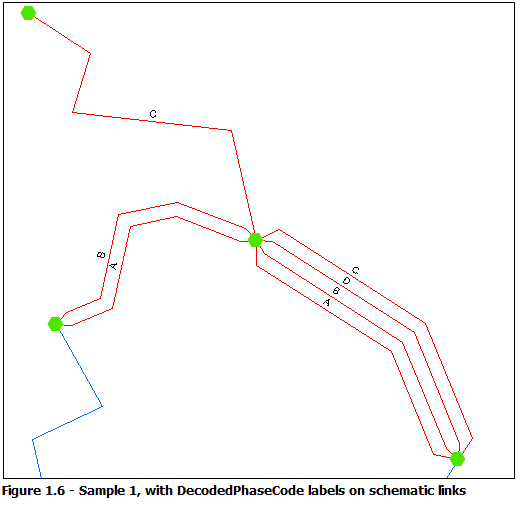
Sample 2—Expanding links according to information coming from their extremity nodes
For the following sample 2 diagram (figure 2.1), an Expand Links rule is defined to expand all the Cables schematic links according to an attribute available from its Plants origin schematic feature nodes.
The Plants contained in this diagram support a given number of connections. This number of connections is available from a specific field stored in the Plants feature class. A custom component that implements the ISchematicExpandLinksByAttributeExtended interface has been developed to retrieve these field values from the feature class/object table so the rule can use them to expand the Cables links
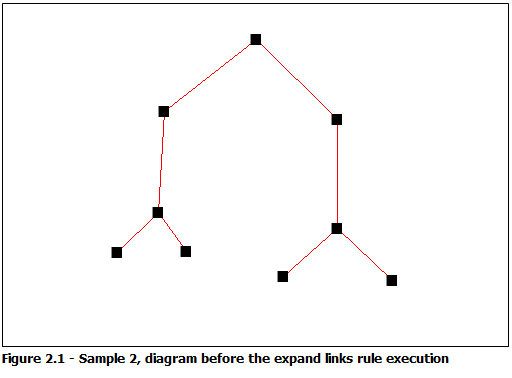
The Expand Links rule properties have been specified so the expanding operates on all the schematic features of the Cables schematic feature class.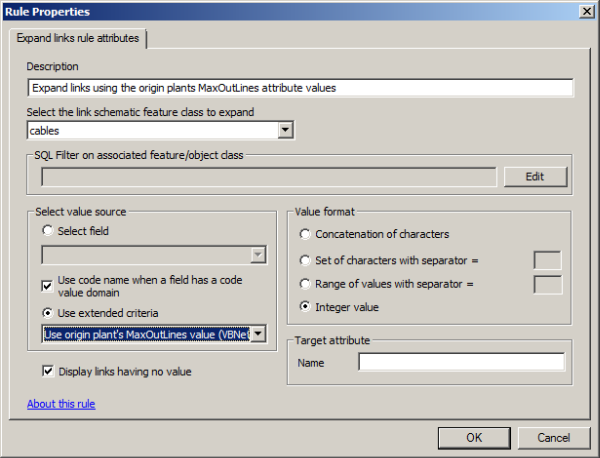
Figure 2.2 shows the result obtained after the diagram updating while this Expand Links rule is active and after the Separate Overlapping Links schematic layout algorithm has been executed.