Disponible con licencia de Production Mapping.
In a geodatabase, you may have fields on feature classes or tables that you want to automatically populate when a feature or table row is created or modified. For instance, all the feature classes could include a CREATE_DATE field that contains the date on which the feature was created and a MODIFY_DATE that contains the date on which the feature was modified. Ideally, both of these fields should be populated automatically based on the system date and time.
Using the Field Configuration dialog box, you can create feature-level metadata fields that can be populated with the current date, user name, a domain value, or a custom value that you define. These fields can be updated when a feature or table row is created or modified. For example, you can configure the CREATE_DATE field so it is populated with the current date only when a feature or table row is created. These fields can only be configured through the Edit Shared Fields dialog box. The metadata is applied to all the feature classes and tables that contain the same field across the geodatabase. A message appears in the Edit Shared Fields dialog box to inform you that the field is saved as feature-level metadata across the geodatabase.
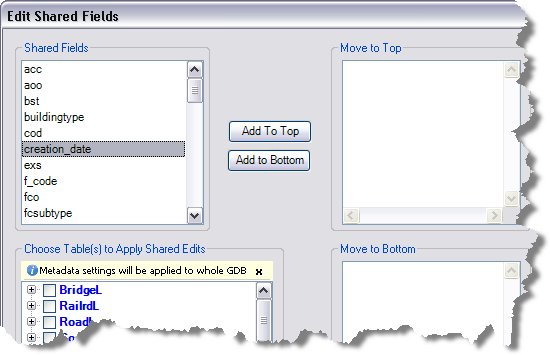
When the feature-level metadata attributes are saved, they are then stored with the other field configurations.
Once the feature-level metadata has been configured in the Edit Shared Fields dialog box, you can create metadata favorites in the Feature Manager and customize certain metadata values. For example, if the field is going to be populated with a domain, you can choose the exact domain value that should be applied to the feature or table row when it is created or updated.
- Inicie ArcMap.
- En el menú principal, haga clic en Personalizar > Barras de herramientas > Edición de producción.
- Haga clic en el botón Biblioteca de productos
 en la barra de herramientas Edición de producción.
en la barra de herramientas Edición de producción.Aparece una vista de árbol de la biblioteca de productos.
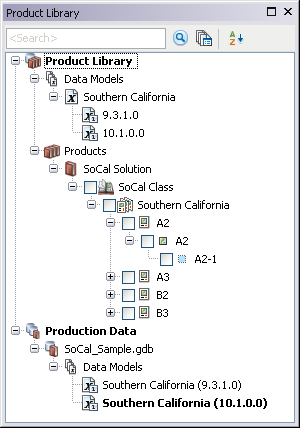
- If necessary, define the product library workspace.
- Ensure that the following have been completed:
- A data model has been created.
- A data model version has been created using the schema for which you want to create field configurations.
- Right-click the data model version you want to create field configurations for and click Manage Field Configurations.
The Field Configuration dialog box appears.
- If field configurations have not been created for the data model version, click Create Configuration.
If there are field configurations for the data model version, go to step 8.
- Click Tables to Edit.
The Choose Product Class Tables to Edit dialog box appears with a list of feature classes and tables in the data model.
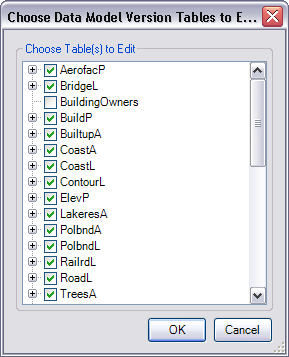
- Check the check boxes next to the feature classes and tables in the Choose Table(s) to Edit list whose filters you want to edit.
- Click OK.
The Field Configuration dialog box appears with the selected feature classes and tables in the Current Fields Configuration list.
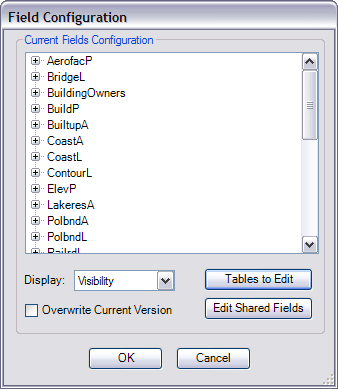
- Click Edit Shared Fields.
The Edit Shared Fields dialog box appears.
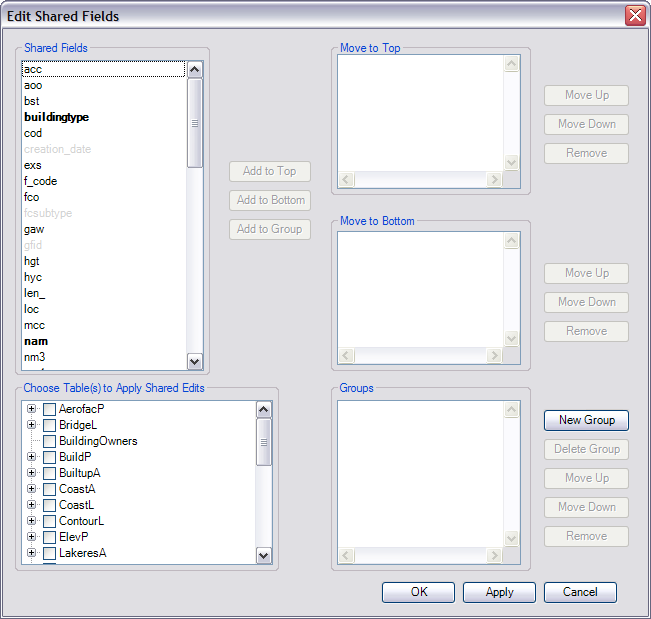
- Right-click the field you want to use as feature-level metadata and click Metadata Field.
A message appears in the Choose Table(s) to Apply Shared Edits area indicating that the metadata settings are going to be applied to the entire geodatabase.
- Right-click the feature-level metadata field again and choose the metadata type that is appropriate for the field.
To populate the field with the current date
Click Metadata Type > Date.
To populate the field with a user name
Click Metadata Type > User Name.
To populate the field based on domain values
Click Metadata Type > Domain and choose the domain you want to use as possible values for the field.
To populate the field with any other type of data
Click Metadata Type > Other.
- Right-click the feature-level metadata field again and choose the event type that is going to cause the value to update.
To update the field only when a feature or table row is created
Click Metadata Events > Update to uncheck the Update option.
To update the field only when a feature or table row is modified
Click Metadata Events > Create to uncheck the Create option.
- Click OK when you are finished setting up the feature-level metadata.
The Field Configuration dialog box appears.
- Haga clic en Aceptar.