The Import From Feature Classes/Tables command allows you to import to a schematic dataset any information related to a feature class or table stored in a geodatabase by creating a schematic feature class in relation with this feature class or table and associating it with a given diagram template.
The steps below detail how to use the Import From Feature Classes/Tables command. This function can be used from any schematic diagram template whatever the schematic builder on which it is based.
- Edit your schematic dataset using Schematic Dataset Editor.
- If the schematic dataset resources are not arranged in a tree view in the Schematic Items window, click Views on the Schematic Dataset Editor toolbar and click Project Tree.
- Right-click the desired schematic diagram template entry in the Dataset Editor tree.
- Click Import From Feature Classes/Tables.
The Import From Feature Classes/Tables dialog box opens:
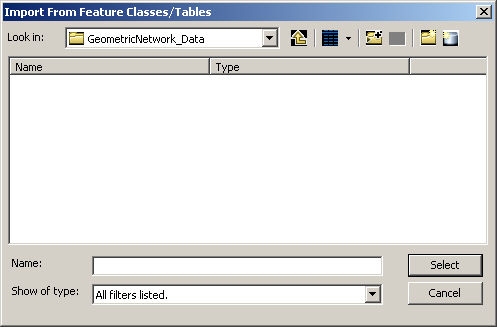
- Browse to the geodatabase that contains the feature classes and/or tables you want to import.
- Select the desired feature class/table or feature classes/tables.
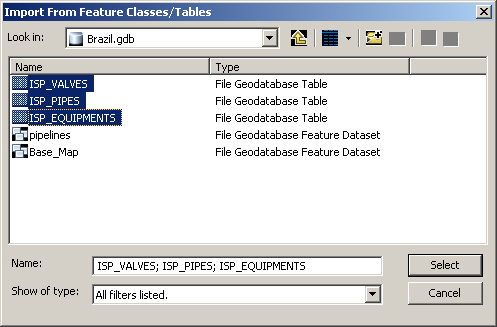
- Click Select.
The Select Feature Classes/Tables dialog box opens:
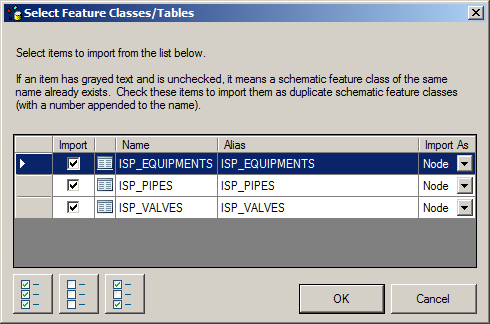
Each feature class/table item has a check box at its left, which is checked by default for all feature classes/tables that are going to be imported as schematic feature classes. An unchecked item with gray text (dimmed) is an item whose name corresponds to a schematic feature class that already exists in the schematic dataset.
- For each of the items related to the feature classes/tables you want to import, do the following:
- Check its box in the Import column.
A dimmed item whose name corresponds to a schematic feature class that already exists can be checked; the command creates a schematic feature class associated with the same feature class/table with a number appended to its name.
- Choose the type of schematic feature class you want to be created from the Import As drop-down list.
- Check its box in the Import column.
- Click OK.
The importing process starts.
When importing is complete, the Dataset Editor tree shows the following:
- There is a newly created schematic feature class related to each feature class/table item that was checked in the list. The names of those schematic feature classes correspond to the feature class/table names from which they have been created.
- The geometry for the created schematic feature class is point by default for an object table, or it corresponds to the imported feature class' geometry.
- The created schematic feature classes are all associated with the schematic diagram template that was right-clicked before opening the Import From Feature Classes/Tables dialog box.
You must click Save  on the Dataset Editor toolbar for all the newly created items to be saved.
on the Dataset Editor toolbar for all the newly created items to be saved.