Requisito previo:
Before generating XML diagrams, you must create a schematic diagram template in your schematic dataset and configure it to work with the XML builder.
Learn more about configuring a diagram template with the XML builder
The easiest way to generate a schematic diagram based on the XML builder is to start ArcMap and use the  Generate New Schematic Diagram command on the Schematic toolbar. Schematic diagrams can be generated from any XML input data based on the XMLBuilderDiagram XML schema definition file. The following section details the steps to generate an XML schematic diagram in ArcMap.
Generate New Schematic Diagram command on the Schematic toolbar. Schematic diagrams can be generated from any XML input data based on the XMLBuilderDiagram XML schema definition file. The following section details the steps to generate an XML schematic diagram in ArcMap.
- Start ArcMap.
- Click the
 Generate New Schematic Diagram button on the Schematic toolbar.
Generate New Schematic Diagram button on the Schematic toolbar.
The New Schematic Diagram dialog box opens.
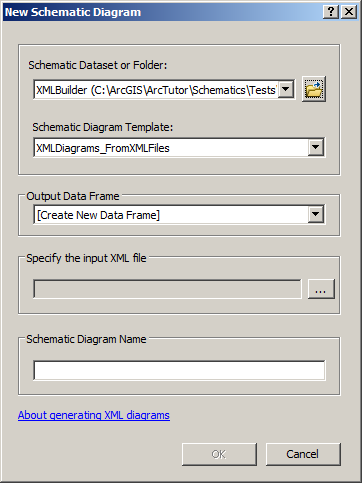
- Click the Schematic Dataset or Folder drop-down arrow and choose the schematic dataset or the schematic folder in the desired schematic dataset where the generated schematic diagram will be stored.
Learn more about the schematic datasets/folders suggested by default in this drop-down list
- Click the Schematic Diagram Template drop-down arrow and choose the schematic diagram template based on the XML builder that will be used to generate the schematic diagram.
All the predefined schematic diagram templates available from the currently selected schematic dataset specified in the Schematic Dataset or Folder drop-down list are itemized in this list.
- Keep the [Create New Data Frame] default value in the Output Data Frame drop-down list so the generated schematic diagram is automatically displayed in a new data frame, or choose the data frame in which you want the generated schematic diagram to be added from that drop-down list.
- Click the ellipsis (...) button in the Specify the input XML file area to browse to and choose the XML file that contains the data you want to use for the schematic diagram generation.
When the XML builder is configured to work with an external component that automatically provides the input XML data for diagram generation, this ellipsis button is unavailable. No specific XML file needs to be specified in that case.
- Type a name for the diagram that will be generated.
- Click OK.
The schematic diagram is generated and displayed in the specified data frame. It is now referenced in the schematic database.